- Knowledge Base
- Marketing
- Social
- Create social posts with AI
BetaCreate social posts with AI
Last updated: September 3, 2025
Available with any of the following subscriptions, except where noted:
-
Marketing Hub Professional, Enterprise
Create social posts with AI by inputting your post details to generate content recommendations. With this feature, you can enter contextual information about your social post, such as the topic, goal, audience, and reference content. Based on these inputs, social post recommendations are generated for each connected social account. You can also choose to add AI-generated images to the post, or upload your own. Once the social post recommendations are generated, you can review, edit, and publish the posts.
You can also use your social identity to tailor how suggested content is generated. Learn how to set up your social identity.
Before you get started
Before you begin working with this feature, take note of the settings needed create social posts with AI.
- If you're a Super Admin, learn how to opt your account into the beta.
- Turn on the Give users access to generative AI tools and features setting. Learn how to manage your AI settings.
Please note: Please avoid sharing any sensitive information in your enabled data inputs for AI features, including your prompts. Admins can configure generative AI features in account management settings. For information on how HubSpot AI uses your data to provide trustworthy AI, with you in control of your data, you can refer to our HubSpot AI Trust FAQs.
Create social posts with AI
-
In your HubSpot account, navigate to Marketing > Social.
- In the top right, click Create with AI.
- Enter your post details:
- Explain the key information of what the social post should cover: enter a description for the content of the post.
- Reference files and content: you can enter a URL to reference a website, or use a document file.
- Images: select the image source for your social post.
- AI-generation image: use an AI-generated image.
- Upload your own: use an existing image file or upload a new image for your social post.
- After setting up your post, in the bottom right, click Generate social posts. It may take a few moments to generate the social posts. Once the posts are created, you’ll be directed to a list of social posts suggestions.
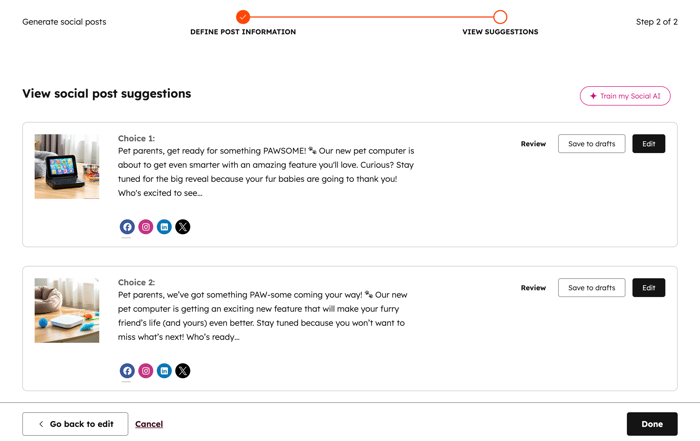
- To preview suggested content variations for different social networks, click the social network icons to toggle between content for each social account.
- To see a full preview of the suggested social post, click Review. You’ll be directed to a full preview of the social post.
- In the upper left of the post preview, click the social network icon to preview the different suggested content for each network.
- To save a post to your social drafts, select Save to drafts next to the post that you'd like to save. Learn more about managing social draft posts.
- To edit the generated social post, click Edit. You'll be directed to the social post editor. When you go to edit a suggested post, you’ll lose any other suggested posts in the list.
- Click Stay here to return to the social posts suggestions to save them as drafts.
- Click Continue to go to the social post editor.
- To return to or edit your current social post inputs, in the bottom left, click Go back to edit.
- To exit the list of social posts suggestions, in the bottom right, click Done. By exiting, you'll lose all of the suggested posts.
- Click Stay here to return to the social posts suggestions to save them as drafts.
- Click Confirm and exit to leave the social posts suggestions.
