- Knowledge Base
- Content
- Website & Landing Pages
- Use page templates in content remix
Use page templates in content remix
Last updated: December 1, 2025
Available with any of the following subscriptions, except where noted:
-
Content Hub Professional, Enterprise
With content remix, you can use Breeze by HubSpot to generate new landing and website pages based on your existing templates. This helps support consistency across your site and streamlines the process of creating new pages.
Please note: Please avoid sharing any sensitive information in your enabled data inputs for AI features, including your prompts. Admins can configure generative AI features in account management settings. For information on how HubSpot AI uses your data to provide trustworthy AI, with you in control of your data, you can refer to our HubSpot AI Trust FAQs.
Before you get started
Before you begin working with this feature, make sure to fully understand what steps should be taken ahead of time, as well as the limitations of the feature and potential consequences of using it.
Understand requirements
- To use content, remix, you'll need to toggle the Give users access to generative AI tools and features and Files data switches on in AI settings.
Use page templates for generated pages
Generate new pages in content remix from your existing landing page or website page templates to control the structure and design of the new content. Selecting from your existing templates ensures that your new pages match your brand’s layout and appearance.
- In your HubSpot account, navigate to Content > Remix.
- Click Start remixing in the top right or select your starting content from the content remix homepage. Learn more about adding your starting content.
- In the content remix, click the + Add button below your original content.

- In the left panel, select the checkbox next to Landing Page or Website page.
- Select the upIcon increase and downIcon decrease icons in the counter to set how many pages will be generated, then click Next.
- In the Template dropdown menu, select the page template. The active theme's templates will appear at the top of the dropdown menu.
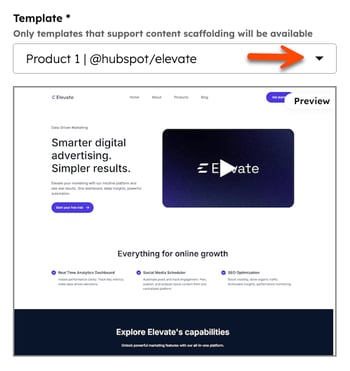
- In the Custom Instructions field, enter your instructions to guide the page generation.
- To include images, select the Include generated images in landing page checkbox.
- In the Image Style dropdown menu, select an image style option (e.g., Abstract or Minimalist).
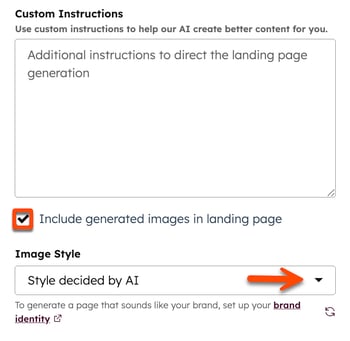
- When finished, click Generate.
- After the content has been generated, click its preview text, then view the full generated content in the right panel.
- Click Save and edit in app to add the generated page to the content editor. Then continue editing the content in the content editor.