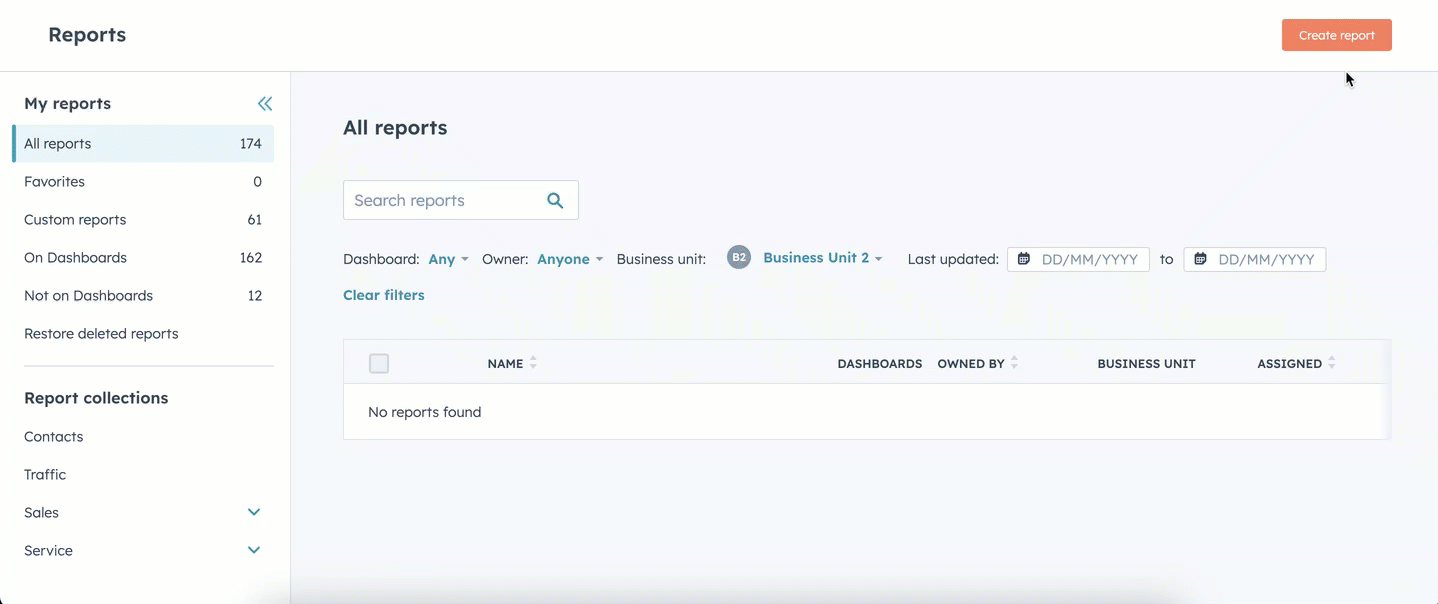Set up account-based marketing in HubSpot
Last updated: April 30, 2024
Available with any of the following subscriptions, except where noted:
|
|
|
|
If your business uses an account-based marketing (ABM) strategy or is suited for ABM, HubSpot offers out of the box features that helps you execute the strategy.
Learn more about account-based marketing and how to adopt this strategy using the HubSpot ABM tools.
Activate your ABM tools
Only Super admins and users with Account access permissions can activate the ABM features in your account. Once activated, ABM tools can't be deactivated.
To activate your ABM features:
- In your HubSpot account, navigate to CRM > Companies, then click See Target Accounts.
- Click Get started.
You'll be brought to set up your target accounts index page. Once activated, all features below will be turned on in your HubSpot account.
Update your ABM information
ABM properties created
Data in the following default properties will be used in the ABM dashboard and its reports, ABM lists, your target accounts home, and your Account overview. Learn more about managing your properties.
Contact properties
Buying role: identifies the role that a contact plays during the sales process. Contacts can have more than one role, and they can share the same role with another contact. Example property options are Decision Maker, Budget Holder, and Blocker. You can edit this property to add new buying roles, but the default values can't be deleted.
Company properties
Target account: identifies the companies that you are marketing and selling to as part of your account-based strategy. This is a single checkbox property. Update a company record's Target account property value to True, so it's identified as a target account in your HubSpot account.
Ideal customer profile tier: shows how close a company matches your ideal customer profile in three tiers. Companies that are Tier 1 should be a great fit for your products/services, where Tier 3 might be acceptable, but low priority. You can edit this property to match your business strategy.
Learn how to assign values manually to these properties, or create a workflow to automate the process. You can also create custom score properties for companies and build it for your business processes.
Update your ABM properties using workflows
The default workflow template Update company properties based on defined criteria is designed as an example for ABM. This template demonstrates how you can assign a tier value based on a company's Annual revenue value.
You can select this template when creating a company workflow:
- In your HubSpot account, navigate to Automations > Workflows.
- In the upper right, click Create workflow.
- In the left panel, click the Templates tab.
- Select the Update company properties based on defined criteria template as a possible demonstration for an ABM workflow.
Customize it to fit the profile of your ideal customer (e.g., updating the annual revenue amounts, selecting other properties such as industry and country).
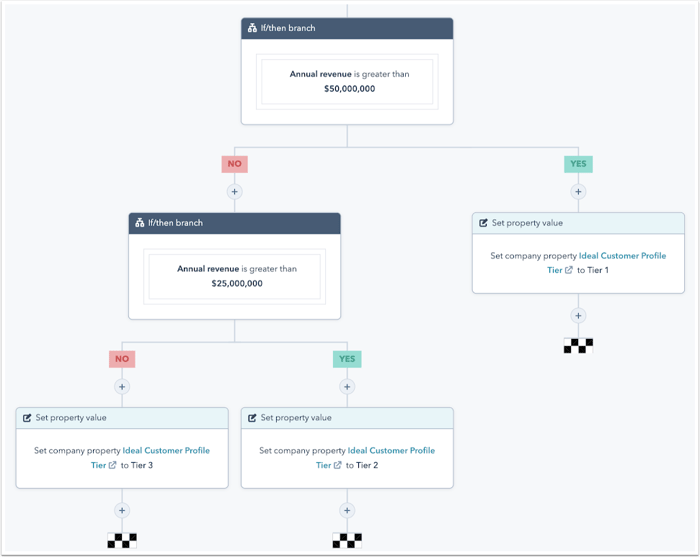
Target specific accounts
View recommended accounts to target
Once your ABM tools are activated, you have access to your target accounts home. HubSpot recommends companies as good possible accounts for you to target. Learn how to access these recommendations.
Create contact and company lists
Once your ABM tools are activated, your HubSpot account creates contact lists based on ABM contact and company properties. You can view these lists in the Account Based Advertising list folder.
These lists will help to segment your contacts and can be used when creating ads audiences, sending marketing emails, and customizing smart content on your site:
- All contacts labelled as an Influencer
- All contacts labelled as a Champion
- All contacts labelled as an Budget Holder
- All contacts labelled as an Decision Maker
- All contacts with a Buying Role
- All contacts associated with target accounts
You can also create company lists for further targeting.
Create ads for your target accounts
If you've connected your LinkedIn Ads account to HubSpot, you can create a company list audience to automatically sync companies from your target accounts or a specific company profile tier to the matched audience in LinkedIn.
When creating a contact list audience, you can also select the default ABM contact lists as stated above.
Work with your target accounts
View your target accounts in the target accounts home
Your target accounts home helps you with keeping track of the accounts you want to work on. Both your sales and marketing team members can review target account activity and find new accounts to target. Learn how to access and use your target accounts.
Understand a target account through its account overview
If you have a Sales Hub Professional or Enterprise seat, you can view the Account overview for a company record:
- in your target accounts home;
- in the right panel of a company record; and
- in Salesforce if you installed the Salesforce-HubSpot integration and added the HubSpot Visualforce window.
The overview displays:
- activities associated to the company;
- contacts associated to the company;
- HubSpot users who created or were part of the activities associated to the company;
- deals associated to the company; and
- tracked page views from the associated contacts.
Use the Slack integration
Use the Slack and HubSpot integration to push data to and call data from HubSpot, including the following actions:
- Create a deal or company-based Slack channel through a HubSpot workflow.
- Enter the /hs-report-company Slack command to receive metrics on a target account.
- Share notes in HubSpot to Slack.
Analyze your target accounts through reports
HubSpot has a library of dashboards and reports based on ABM properties. You can analyze your existing ABM efforts, refine your ABM strategy going forward using this data, and find answers to sales and marketing questions.
To create and save the ABM reports dashboard:
- In your HubSpot account, navigate to Reporting & Data > Dashboards.
- In the upper right, click Create dashboard. You'll be brought to the dashboard library.
- Use the search bar to narrow down your search.
- Click the dashboard that suits your business strategy.
- Continue setting up your dashboard.
To view and access individual ABM reports:
- In your HubSpot account, navigate to Reporting & Data > Reports.
- Click Create report.
- In the left panel, from the Data sources dropdown menu, select the Target accounts checkbox to view all ABM report templates.
- Click a report template to see a preview of the report.
- Click Save to save the report, Customize to customize the report further or Cancel to return to the list of report templates.