Clone and move workflow actions
Last updated: June 28, 2023
Available with any of the following subscriptions, except where noted:
|
|
|
|
|
|
|
|
After adding actions to a workflow, you can copy or move them to more efficiently create automation. This can be especially useful when building out repetitive actions that need only minor adjustments.
For example, you're building a workflow to create deals based on a contact's location. Instead of creating four Create deal actions individually, you could create one action, then clone it three times and make your adjustments.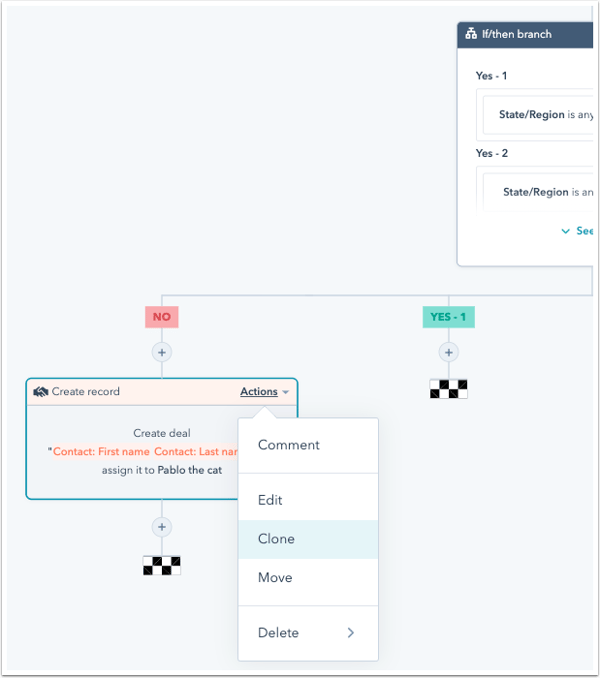
To clone or move workflow actions:
- In your HubSpot account, navigate to Automations > Workflows.
- Click the name of a workflow, or create a new workflow.
- Add a new action to the workflow, or locate an existing action that you want to clone or move.
- Next to the action, click Actions.
- To clone the action, hover over Clone. Select This action to clone only the selected action, or select This action and all after it to clone the selected action and all following actions.
- To move the action, hover over Move. Select This action to move only the selected action, or select This action and all after it to move the selected action and all following actions.
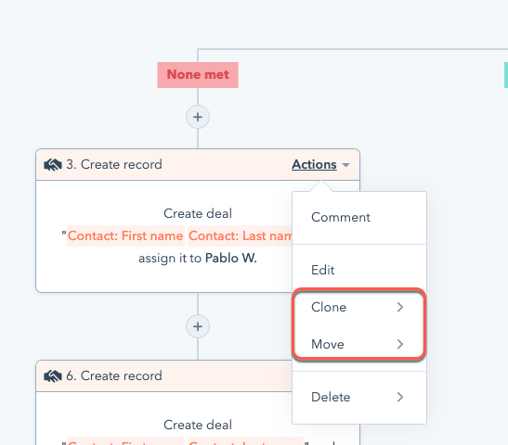
- Choose where the actions will be placed by clicking Place here in the desired location.
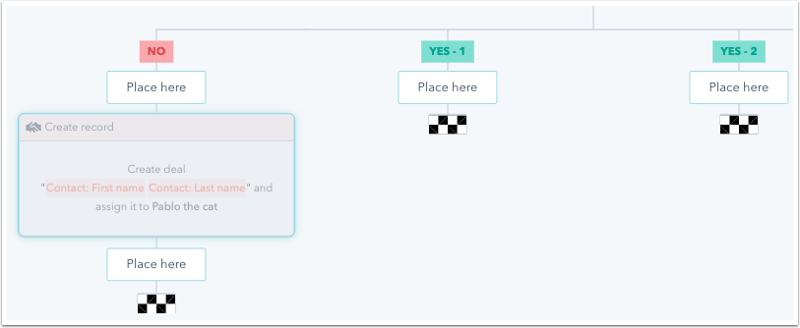
Please note: cloned if/then branches can be placed only at the end points of a workflow.
- Confirm the placement by clicking Save.
Workflows
Thank you for your feedback, it means a lot to us.
This form is used for documentation feedback only. Learn how to get help with HubSpot.
