- Knowledge Base
- CRM
- Records
- View a record's property history
View a record's property history
Last updated: November 12, 2025
Available with any of the following subscriptions, except where noted:
You can check the past property values for an individual record, either for a single property or for all properties. If you want to view historical data for a property across all records, learn how to export a property’s history instead.
View historical values of a property on a record
To view the historical values of one property at a time:
- Navigate to your records (e.g., In your HubSpot account, navigate to CRM > Deals.).
- Click the name of a record.
- In the left sidebar, hover on a property and click Details.
- In the right panel, review the history, change source, and date of the change for the selected property.
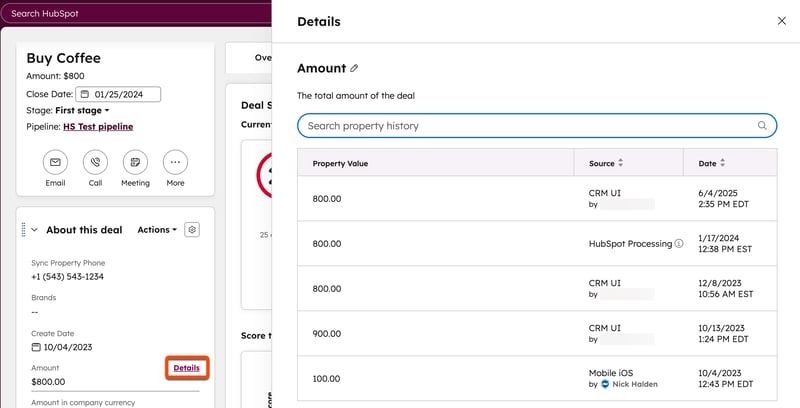
Learn more about the possible sources that can update a property value.
View historical values for all properties on a record
- Navigate to your records (e.g., In your HubSpot account, navigate to CRM > Companies.).
- Click the name of a record.
- In the upper right of the left sidebar, click Actions and select View property history.
- On the property history page, you can:
- View the historical values for all properties of the record.
- View the date and time a change occurred.
- View the source of a change.
- Search by property name (e.g., Deal Score) or change source (e.g., HubSpot AI).
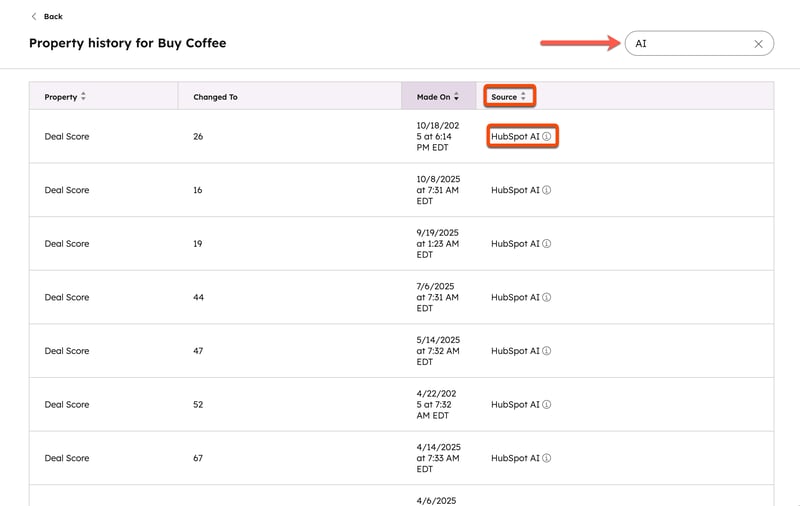
Learn more about each change source.
properties
CRM
records
Thank you for your feedback, it means a lot to us.
This form is used for documentation feedback only. Learn how to get help with HubSpot.