- Knowledge Base
- Data
- Data Management
- View a model of your CRM object and activity relationships
View a model of your CRM object and activity relationships
Last updated: September 23, 2025
Available with any of the following subscriptions, except where noted:
In your HubSpot CRM, objects represent your customers and business process information (e.g., contacts, deals). Each object has individual records which can be associated with records of other objects (e.g., Lorelai Gilmore is a contact associated with the company The Dragonfly Inn). On each record, information is stored in properties and interactions are tracked through activities. Every HubSpot account includes certain objects, properties, and activities by default, but depending on your subscription, you can also create custom properties and custom objects.
The data model overview displays the relationships between your account's unique objects, properties, and activities, which can help you better set up imports, reports, and automation moving forward. You can also view information about how your objects, activities, and properties are used.
The following objects and activities are included in the overview:
- CRM objects: by default, contacts, companies, and tickets. If activated, appointments, courses, listings, and services.
- Sales objects: deals, leads, line items, and quotes.
- Custom objects: any custom objects you've created (Enterprise only).
- Activities: calls, emails, LinkedIn messages, meetings, notes, postal mail, SMS, tasks, and WhatsApp messages.
The objects displayed may vary based on your subscription. Learn more about what's included in your subscription in HubSpot's Product & Services catalog.
Please note: the Product object and it's associated properties are not supported in data model.
Use the data model builder
Please note: if you're a Super Admin, learn how to opt your account into the beta.
The Data Model Builder provides an interface for Super Admin to manage data model configurations.
With the Data Model Builder, you'll find:
- Custom property and object settings
- Ability to activate or deactivate objects
-
Association settings
- Ability to rename objects
To navigate to the data model builder:
- In your HubSpot account, navigate to Data Management > Data Model.
- Click Edit data model.
- The Data Model Builder will appear with a variety of customization options.
Create a custom property
To create custom properties within the data model builder:
- In your HubSpot account, navigate to Data Management > Data Model.
- Click Edit data model.
- To view properties, go to a CRM object, and click to expand the properties.
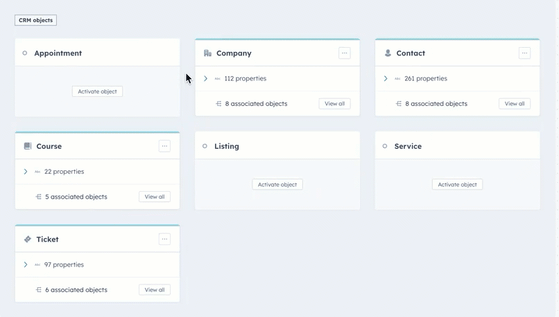
-
- Click the dropdown menu to view the Top 10 most used properties or Recently created custom properties. To view all properties for an object, click View all.
- To create a property for the CRM object, click + Create property.
- In the right side panel, fill out the fields to create your property, then click Create property.

- The property will now appear in the CRM object.

You can also use Breeze Assistant to create a custom property. For example, navigate to Breeze Assistant and enter "Create the contact property Secondary email."
Create a custom object and display properties (Enterprise)
To create custom objects and display properties in the data model builder:
- In your HubSpot account, navigate to Data Management > Data Model.
- Click Edit data model.
- In the left sidebar, click + Create a custom object.
- In the right side panel, fill out the fields to create your object and display properties, then click Create. The object will now appear in the data model.

You can use Breeze Assistant to create a custom object. For example, navigate to Breeze Assistant and enter "Create a jobs object."
You can also use Breeze Assistant to rename an object. For example, navigate to Breeze Assistant and enter "Rename deal to opportunity."
Turn objects on or off in the display
To turn objects on or off in the data model builder display:
- In your HubSpot account, navigate to Data Management > Data Model.
- Click Edit data model.
- In the left sidebar, click the eye icon to turn an object on or off in the display.
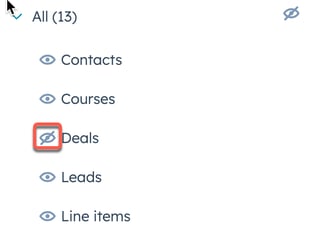
- The object will either appear or no longer appear in the data model.
Activate or deactivate an object
To activate an appointment, course, listing or service object so it appears in the data model builder:
- In your HubSpot account, navigate to Data Management > Data Model.
- Click Edit data model.
- To activate the object:
- Click Activate [object].

-
- Click Confirm.
- The object is now activated.
- Once an object is activated in the data model builder, you can associate it with other objects, view it on a CRM index page, and use it in tools like workflows or segments.
- To deactivate the object:
- On the object you want to deactivate, click the three horizontal dots icon.
- Click Deactivate object.
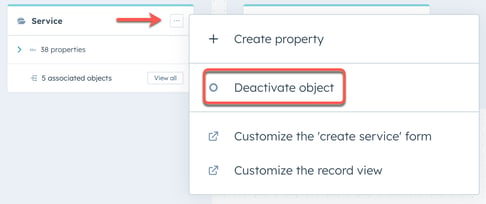
-
- The object is now deactivated.
Create associations and limits
To create association labels and limits:
- In your HubSpot account, navigate to Data Management > Data Model.
- Click Edit data model.
- To view associations, in the left sidebar, click the Associations tab.
- Click between different objects to view its associations.
- To create a custom object association:
- Click the + button next to the CRM object.
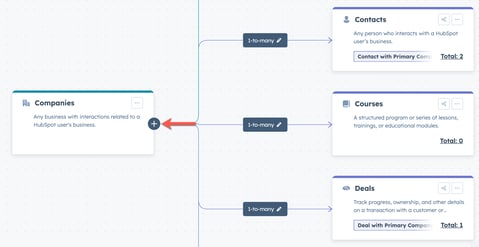
-
- In the dialog box, click the dropdown menu to select a custom association. Then, click Create.
- The association will now appear for that CRM object.
- To activate an association:
- Click the three vertical dot icon on an association, then click Activate association.
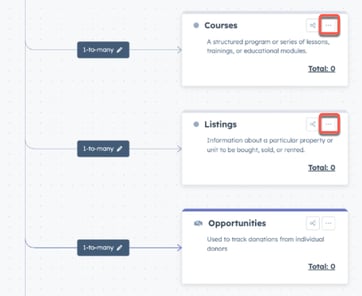
-
- In the dialog box, click Confirm.
- Once an association is activated in the data model builder, you can view it on a CRM index page, and use it in tools like workflows or segments.
- To create an association label:
- Click on an association.
- Different association labels will appear.
- Click + Create association label.
- In the right side panel, fill out the fields to create the association label. Then, click Create.
- The association label will now appear in the box.

- To create an association limit:
- Click 1-to-many next to an association.
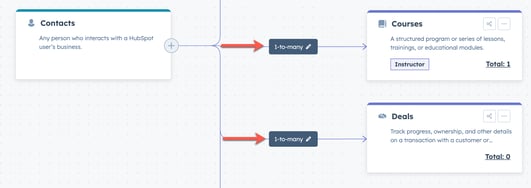
-
- In the right side panel, fill out the fields to allow the association of many companies or a custom amount.
- Click Save.
- The association limit will update in the data model.
You can also use Breeze Assistant to create an association label. For example, navigate to Breeze Assistant and enter "Set up association labels between tickets and contacts. One for 'customer' and one for 'plumber'."
Export an image of the canvas
To export an image of the canvas:
- In your HubSpot account, navigate to Data Management > Data Model.
- Click Edit data model.
- At the top left, next to Data Model, click the three horizontal dots icon.
- Click Export as an image.

- The image will download to your desktop.
Use the data model overview
To access and navigate the data model overview:
- In your HubSpot account, navigate to Data Management > Data Model.
- By default, the first time you view the data model overview, all objects and activities are displayed in graph view.
Please note: if you're a Super Admin, at the top right, click Data Setup Checklist to see a collection of core data model set up tasks that you can complete when setting up your data model. In the checklist, you can navigate to the relevant Settings pages, Knowledge Base articles, and HubSpot Academy courses.
- To view objects in a table, click the table table icon. Click the siteTree graph icon to return to graph view.

- To manage which objects and activities are included, click the Filter by dropdown menu:
- To show or hide an individual object/activity, select or clear its checkbox.
- To show or hide an entire group of objects or activities, select or clear the checkbox next to the group heading (e.g., CRM objects, Custom objects, Sales objects, Activities).

- To view an object or activity's relationships:
- In graph view, hover over or click an object or activity card. When you click a card, the following will occur based on the object's associations:
- If the selected object/activity does have existing associations with another object or activity, the associated card is highlighted and lines appear to show the connection.
- If the selected object/activity doesn't have existing associations with an object or activity, the associated card is blurred and there is no connecting line.
- In table view, hover over the object or activity, then click the number of associations. In the right panel, view associated objects/activities and labels.
- In graph view, hover over or click an object or activity card. When you click a card, the following will occur based on the object's associations:

- To view more information about an object's association labels:
- In graph view, click an object card.
- To view association labels within the same object, hover over the labels displayed on the card.
- To view the object's association labels with another object, click the connecting icon. You'll be brought the the Association details page where you can view labels between your objects. On the page, click the object dropdown menus to update the objects you're viewing, and click Reverse to view labels in the opposite direction (e.g., Contacts to Companies vs. Companies to Contacts).
- In table view, hover over an object, click View details, then navigate to the Associations tab.
- In graph view, click an object card.

- For objects, calls, quotes, and tasks, click [x] records to navigate to an index page view of all the object's records.


- To view more information about an object or activity's usage, properties and associations, click View details. In the right panel, the following details are included depending on the object/activity:
-
- For CRM objects and deals:
- On the Usage tab, view the total number of records, the percentage of properties with values on at least one record, the number of properties that have no data, are unused, or are potential duplicates, and the last import completed for that object. If your account has an Data Hub Professional or Enterprise subscription, learn how to view property insights in the data quality command center.
- On the Properties tab, view all of the object's properties. Click the number in the Used in column to view where the property is currently being used. To manage the properties, click View [object] property settings.
- On the Associations tab to view the object's defined associations and association labels. Click the Select object associations dropdown menu to update the specific object relationship you're viewing. To manage associations, click View association settings.
- On the Used In tab, view the reports, workflows, and segments the object and its records are currently used in.
- For CRM objects and deals:
-
- For activities and other sales objects, view how many activities of that type have been created and review the activity's properties.
Once you're familiar with your data model, learn how to manage your CRM database. If your account has an Data Hub Professional or Enterprise subscription, you can also use the data quality command center to monitor your data quality.
Analyze data trends
On the Analysis tab, you can view graphs and tables to better understand how your records were created, updated, deleted, or merged over time. Learn more about the source values used in the reports.
- In your HubSpot account, navigate to Data Management > Data Model.
- Navigate to the Analysis tab.
- By default, contact data is shown. To view a different object, click Contacts, then select the object.
- To edit the date range shown in the reports, click the date pickers, then select a start date and end date, or a relative amount of time to automatically set the dates (e.g., This month).
- To filter by the type of action, click the Action types dropdown menu, then select an option:
- All actions: show all record action data, including how and when records were created, deleted, updated, or merged.
- Create: only show data for how and when records were created.
- Delete: only show data for how and when records were deleted.
- Update: only show data for how and when records were merged.
- Merge: only show data for how and when records were merged.
- To filter by the source of the action, click the Source types dropdown menu, then select the checkboxes of sources for which you want to view data.
- By default, the most common sources are selected. If you change the default selections, to revert back to including only the top sources, click Select the default top source types.
- To remove all selected sources, click Clear all selections.

- In the graph, each source is represented by a unique color and line showing the number of records impacted via that source. Hover over a data point to view the total number of records impacted on that date, broken down by source.
- In the table, each row represents a day and each column represents a source. You can view the total number of records impacted by each source in the columns. To change the sort order, click the column headers (e.g., sort by most recent or oldest date, sort by the highest or lowest number of records impacted via a given source).
Track your data limits and usage
On the Limits tab, you can view your usage limits for records, associations, pipelines, custom and calculated properties, association labels, and custom objects. Learn how to track your CRM limits and usage in this article.