- Knowledge Base
- Content
- Website & Landing Pages
- Password protect a page
Password protect a page
Last updated: September 8, 2025
Available with any of the following subscriptions, except where noted:
-
Content Hub Professional, Enterprise
You can require visitors to enter a password to access a landing page or website page. The appearance of the password prompt page is set by its template, which can be accessed from your website settings. For further page protection, Content Hub Enterprise accounts can also make content private by requiring registration or single-sign on.
Before you get started
Before you begin working with this feature, make sure to fully understand what steps should be taken ahead of time, as well as the limitations of the feature and potential consequences of using it.
Understand requirements
- Users must have Edit permission to edit pages.
- Users must have Publish permission to publish pages.
- A password must be at least eight characters long.
Understand limitations & considerations
- A Content Hub Professional or Enterprise subscription is required.
- Password-protected content won't be crawled by search engines, but sensitive data won't be encrypted.
Password protect a page
- Navigate to your content:
- Website Pages: In your HubSpot account, navigate to Content > Website Pages.
- Landing Pages: In your HubSpot account, navigate to Content > Landing Pages.
- Click the name of a page.
- In the content editor, click Settings in the top right.
- In the dialog box, select Audience Access in the left menu.
- Select Password required.
- In the password field, enter a password. Visitors will need to enter this password to view the page's content.
- To take your changes live, click Publish or Update in the top right.
Please note: the password you select must be at least 8 characters long.
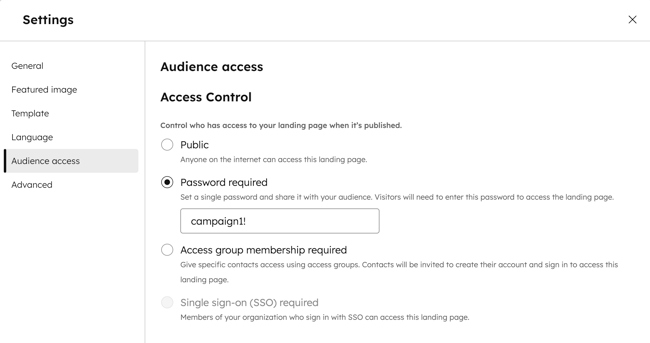
Landing Pages
Website Pages
Website & Landing Pages
Thank you for your feedback, it means a lot to us.
This form is used for documentation feedback only. Learn how to get help with HubSpot.