- Knowledge Base
- Marketing
- Campaigns
- Manage tasks from your marketing experience home in the HubSpot mobile app
Manage tasks from your marketing experience home in the HubSpot mobile app
Last updated: July 17, 2025
Available with any of the following subscriptions, except where noted:
-
Marketing Hub Professional, Enterprise
If you're on your mobile device, you can create, manage, and edit your tasks using the HubSpot mobile app. You can prioritize your tasks to help you stay productive as you review and resolve tasks in your queue.
Please note: creating and editing tasks in the mobile app is currently supported for iOS users only.
Manage your tasks in the mobile app
To manage and edit tasks in the HubSpot mobile app:
- Open the HubSpot app on your mobile device.
- In the top left of the app, tap the Menu icon.
- In the left panel, confirm that your Selected Experience is set to Marketing. Then, tap out of the menu.
- At the bottom left, tap Home.
- To review all tasks, tap View all.
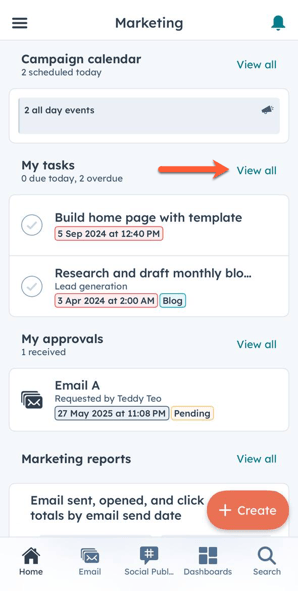
- To sort your tasks by status, at the top, tap the Due today, Overdue, or Completed tab.
- To view additional details about a specific task, tap the task to view additional details about it. You can also tap the vertical menu icon to edit or delete the task. While editing a task, you can edit its name, status, due date, or assets with the task.
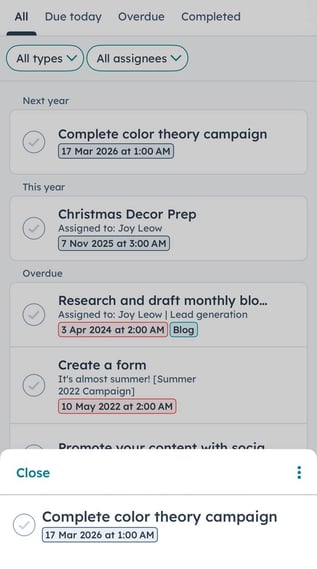 .
.
Create new tasks
- Open the HubSpot app on your mobile device.
- In the top left of the app, tap the Menu icon.
- In the left panel, confirm that your Selected Experience is set to Marketing. Then, tap out of the menu.
- At the bottom left, tap Home.
- To create a new task on the Marketing Home screen:
- Tap + Create in the bottom right of the app.
- Then, tap Task.
- To create tasks directly from your Marketing Home screen:
- On the Marketing Home screen, in the tasks section, tap View all.
- Then, tap + Task.
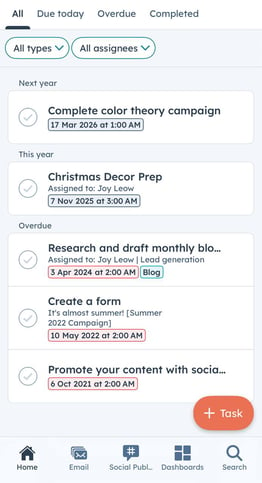
Campaigns
Thank you for your feedback, it means a lot to us.
This form is used for documentation feedback only. Learn how to get help with HubSpot.