- Knowledge Base
- Marketing
- Marketing Email
- Customize plain text emails
Customize plain text emails
Last updated: November 12, 2025
Available with any of the following subscriptions, except where noted:
A plain text email is created automatically for all marketing emails. This version is only sent to a recipient if the rich text version isn't supported in their email client.
Understand limitations and considerations
- Once you manually update the plain text email, its content will no longer update to reflect changes to the main version.
- In order to track clicks in plain text emails, plain text email click tracking must be turned on in settings.
- Because hyperlinks aren't supported in plain text emails, any links will display in their entirety, including any tracking parameters.
Edit the plain text version of your email
- In your HubSpot account, navigate to Marketing > Email.
- Click the name of a drafted email or click Create email.
- In the email editor, click the Display options dropdown menu at the top of the page.
- Toggle the Plain text version option on.
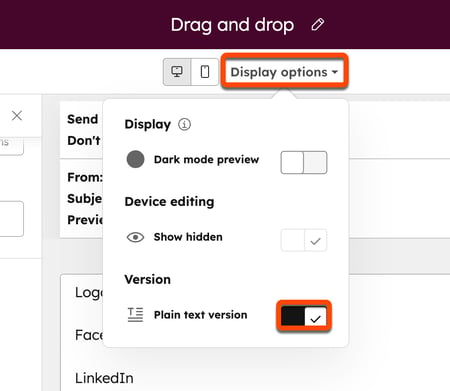
- Edit the content of the plain text version of your email.
Include links in the plain text version of your email
If you want the links in your plain text email to be tracked and formatted correctly, ensure that each link's text and URL conform to one of the following formats:
- Caret as delimiter:
text^https://example.com - Parentheses around URL:
text(https://example.com) - Colon as delimiter:
text:https://example.com - Full-width colon as delimiter:
text:https://example.com - Space, newline, tab, or NBSP as delimiter:
text https://example.com
Marketing Email
Thank you for your feedback, it means a lot to us.
This form is used for documentation feedback only. Learn how to get help with HubSpot.