- Knowledge Base
- Marketing
- Files
- Provide a direct download link to a file hosted on the files tool
Provide a direct download link to a file hosted on the files tool
Last updated: September 29, 2025
Available with any of the following subscriptions, except where noted:
If you want to share a file directly with your team or anyone else, you can retrieve a direct link and send this link to the file for download.
Before you get started
When sharing your file with a direct download link, please note the following:
- Most browsers will open links to PDF files in a new browser tab or window, instead of downloading the file to the visitor's computer. Whether the file opens in the browser or downloads automatically depends on the visitor's web browser and its settings.
- There isn't a way to force the file to download without using server-side script, which is not supported in the files tool. You may consider packaging your file in a .zip file, which prompts an automatic download on most browsers.
- To share your file in an email or on your website, the file's visibility should be set to Public or Public - noindex. Learn more about setting your file's visibility settings.
Retrieve your direct download link
To retrieve your direct download link to share your file:
- In your HubSpot account, navigate to Content > Files.
- Locate the file you want to share and click the file name.
- In the right panel, click Access and URLs.
- In the right panel, click the File URL dropdown menu and select the URL you want to use.
- The different URL options are based on the domains you have connected to HubSpot.
- Based on your connected domains, you can also set a different default URL for your download links.
- Under the File URL by domain section, click Copy URL to copy the link to your clipboard. By default, the file URL will follow a format with fxx.hubspotusercontentxx.net.
- Depending on your subscription, you can also use a connected domain for the file URL:
- Click the File URL by domain dropdown menu and select a domain.
- Click Copy URL.
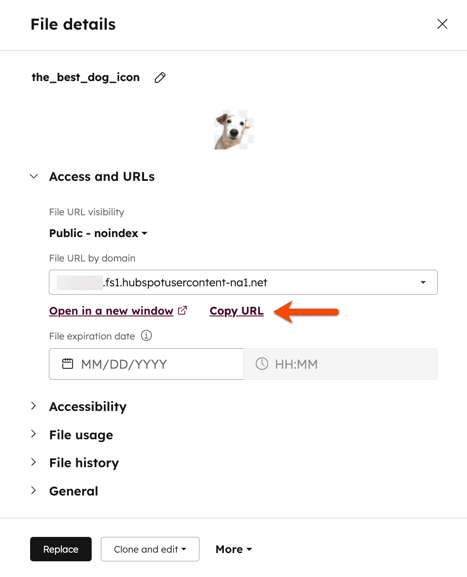
Files
Thank you for your feedback, it means a lot to us.
This form is used for documentation feedback only. Learn how to get help with HubSpot.