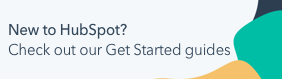Schedule emails based on your recipients' time zones
Last updated: February 11, 2025
Available with any of the following subscriptions, except where noted:
|
|
You can schedule a batch marketing email to send at a specific time in your recipients' own time zone. The email will be sent in batches based on your recipients' IP time zone property contact property value. Any contact without a value for this property will receive the email in your account time zone.
Since it takes a full day to schedule an email consistently across all time zones, you should only schedule an email based on your recipients' time zone more than one full day in advance. If you do schedule an email for a time that's already passed in certain time zones, your email be sent to contacts in those time zones at the same local time the following day.
Please note: this feature is only available for batch marketing emails created in the classic email editor. You can't schedule emails based on recipients' time zones in an A/B test email.
Schedule an email based on recipients' time zones
- In your HubSpot account, navigate to Marketing > Email.
- Hover over the email you want to schedule and click Edit.
- Click the Send or schedule tab.
- In the right sidebar, select Schedule later.
- Select the date and time when the email should be sent.
- Select Schedule based on recipients time zone.
- To see a preview of when your emails will be sent to each time zone, click Check recipient time zones. The time shown in the Scheduled time column is based on your own time zone.
- Click Schedule.
Please note: if you selected a list to send the email to and scheduled the email based on the recipients' timezones, any new contacts added to that list after the email is scheduled will not be sent this email.
Analyze email performance
On the post-send details page, you can analyze your email's performance in all time zones or a specific time zone.
- In your HubSpot account, navigate to Marketing > Email.
- Click the name of your sent email.
- Click the Time zone dropdown menu to see data in the Performance or Recipients tab for a specific time zone.
- Click the Time zones tab to see the email's performance across all time zones.
Please note: you can't use the send to more feature on an email that was sent based on your recipients' time zones. Instead, clone the email to send it to additional recipients.