Synchroniseer leads van je Google Ads account naar HubSpot (BETA)
Laatst bijgewerkt: 19 januari 2023
Beschikbaar met elk van de volgende abonnementen, behalve waar vermeld:
Je kunt leadformulieren toevoegen aan je Google Ads om geïnteresseerde gebruikers de mogelijkheid te bieden direct een formulier in te vullen op je advertentiecampagnes. Zodra je je Google Ads account hebt verbonden met HubSpot, kun je leadsynchronisatie instellen tussen je leadformulieren en je HubSpot account.
Om leadsynchronisatie voor je Google Ads account in te stellen:
- Klik in je HubSpot-account op het settings instellingen-pictogram in de bovenste navigatiebalk.
- Klik in het linkerzijbalkmenu opMarketing > Advertenties.
- Klik op het tabbladLeadsynchronisatie.
- Klik opVerbinden.
- SelecteerGoogle Ads in het dialoogvenster.
- Als u meerdere Google Ads-accounts hebt gekoppeld, schakelt u het selectievakje in naast elkaccount waarvan u leads wilt synchroniseren.
- Als u een Marketing Hub Starter-, Professional- of Enterprise-account hebt, is de Marketingcontacten standaard ingeschakeld. Als u wilt dat gesynchroniseerde leads worden ingesteld als niet-marketingcontacten, klikt u op om de schakelaar uit te schakelen.
- Klik op Opslaan.

Gebruikers die het leadformulier op uw advertentie invullen, worden vervolgens gesynchroniseerd naar uw HubSpot-account als contactpersonen.
Noodzakelijke openbaarmaking: als u uw Google Ads-account configureert voor leadsynchronisatie, ontvangt HubSpot webhook-updates wanneer een nieuwe inzending van een leadformulier in uw account plaatsvindt. HubSpot haalt alle leadverzendingen voor het gekoppelde advertentieaccount op en registreert ze als formulierverzendingen in het CRM.
To configure lead syncing for your Google Ads account:
- Klik in je HubSpot-account op het settings instellingen-pictogram in de bovenste navigatiebalk.
- In the left sidebar menu, click Marketing > Ads.
- Click the Lead Syncing tab.
- Click Manage.
- In the dialog box, select Google Ads. If you have multiple Google Ads accounts connected, select the account that you want to sync leads from, then click Save.
- Follow the instructions to add the HubSpot Webhook URL and key to your Google Ads account:
- Open a new browser tab and navigate to your Google Ads account.
- In the left sidebar menu, click Ads & Extensions, then select Extensions.
- Hover over the lead form that you want to sync leads from, then click the edit icon.
- Scroll down to the Lead delivery option section.
- Copy and paste the Webhook URL and Key from HubSpot into the corresponding fields of your Google lead form.
- Click Save.
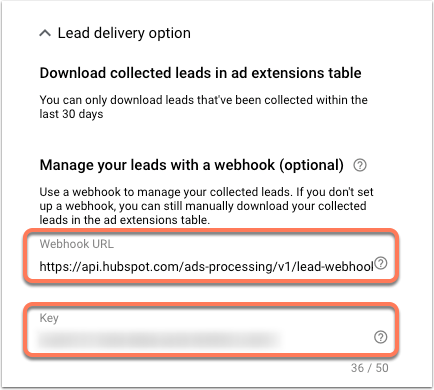
- Back in HubSpot, click Done.
Users who fill out the lead form on your ad will then sync to your HubSpot account as contacts.
Please note: if you create additional lead forms in your Google Ads account, you'll need to repeat the process above to add the HubSpot Webhook URL and Key for each new lead form.
