- Knowledge Base
- Account & Setup
- Integrations
- Manually sync records to Salesforce
Manually sync records to Salesforce
Last updated: November 17, 2025
Available with any of the following subscriptions, except where noted:
-
Marketing Hub Professional, Enterprise
-
Sales Hub Professional, Enterprise
-
Service Hub Professional, Enterprise
-
Data Hub Professional, Enterprise
-
Content Hub Professional, Enterprise
-
Smart CRM Professional, Enterprise
-
Additional subscriptions required for certain features
If you have the
HubSpot-Salesforce integration installed, you can manually sync record segments, individual contacts, companies, and deals to Salesforce.
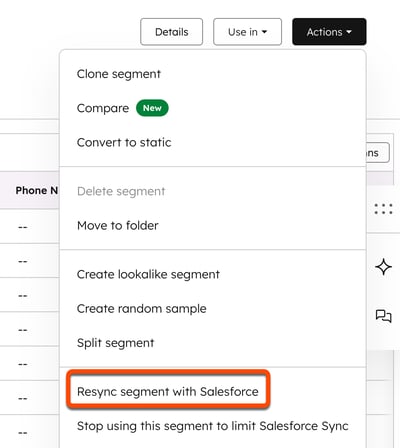
- Manually sync record segments to Salesforce (Marketing Hub Professional and Enterprise only)
- Manually sync individual contacts, companies, or deals to Salesforce
Manually sync record segments to Salesforce
Subscription required A Marketing Hub Professional or Enterprise subscription is required to manually sync record segments to Salesforce.
- In your HubSpot account, navigate to CRM > Segments.
- Click the name of the segment.
- In the upper right, click the Actions dropdown menu and select Resync segment with Salesforce.
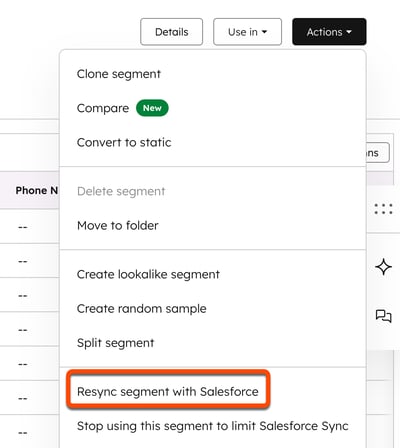
- In the dialog box, click Resync.
Please note: batch syncs may require a large number of API calls. Ensure that you have at least [Segment number] x 3 API calls available in Salesforce before you proceed.
Manually sync individual contacts, companies, or deals to Salesforce
- In your HubSpot account, navigate to your contacts, companies, or deals.
- Click the name of a contact/company/deal.
- In the Salesforce sync card, click Actions > Resync.

Please note: if you install the Salesforce app after Oct. 7, 2025, you must manually add the integration card to your HubSpot records by following these steps.
Integrations
Thank you for your feedback, it means a lot to us.
This form is used for documentation feedback only. Learn how to get help with HubSpot.