- Knowledge Base
- Account & Setup
- Integrations
- Install the HubSpot-Salesforce integration
Install the HubSpot-Salesforce integration
Last updated: December 16, 2025
Available with any of the following subscriptions, except where noted:
-
Marketing Hub Professional, Enterprise
-
Sales Hub Professional, Enterprise
-
Service Hub Professional, Enterprise
-
Data Hub Professional, Enterprise
-
Content Hub Professional, Enterprise
-
Smart CRM Professional, Enterprise
The HubSpot-Salesforce integration allows you to sync data between HubSpot and Salesforce seamlessly, ensuring consistency across your marketing and sales teams.
- The HubSpot-Salesforce integration is not affected by the retirement of the Salesforce Platform API legacy versions.
- HubSpot’s legacy managed package in Salesforce containing HubSpot’s legacy Visualforce module is being deprecated. If you're still using the legacy Visualforce module, it is recommended to uninstall the package in Salesforce and use HubSpot Embed moving forward instead.
Before you get started
Expect to switch back and forth between these instructions and Salesforce for part of the integration setup and installation process.
You must have Account Access permissions in your HubSpot account, along with the following subscriptions, access, and permissions in your Salesforce account:
- Have a Salesforce edition with API access, or Salesforce Professional. The HubSpot-Salesforce integration also supports and can connect to Salesforce Government Cloud. However, it does not support Salesforce Group Edition.
- Be a Salesforce system administrator.
- Have all of the following user profile administrative permissions:
- API Enabled.
- View Setup and Configuration turned on.
- Modify All on any objects (accounts, campaigns, contacts, leads, or opportunities) that you'd like to sync to HubSpot.
- Have the Modify Metadata permission (to view data in the HubSpot Embed window on Salesforce lead or contact records). This is only required if you want to use the HubSpot Embed window, and sync deals to HubSpot.
- Have the Download AppExchange Packages permission.
- Have the Customize Application profile permission. This is required to install the HubSpot Embed window and for automatic updates to the HubSpot Embed window.
- Have the Task Type field set to Visible in your user profile.
Please note: if you're setting up Salesforce Selective Sync, your specific settings may vary from the standard requirements, settings, and behavior described below.
General expectations of the HubSpot-Salesforce integration
- There's a limit to the number of API calls used by the integration per day. A single contact sync can take up to four API calls per record, but this number can vary.
- To connect multiple HubSpot accounts to one Salesforce instance, you must set up and install the integration in each HubSpot account. You can connect only one Salesforce instance per HubSpot account.
Please note: if you're integrating multiple HubSpot accounts with one Salesforce environment, for the Creating contacts in HubSpot setting, it's recommended to select Don't automatically create HubSpot contacts. If either of the other options are selected, Salesforce leads or contacts created by one HubSpot account may create contacts in the other HubSpot account.
- Records won't automatically sync after installing and setting up the Salesforce integration. You can import your Salesforce records into HubSpot, or allow them to sync gradually based on automatic sync triggers.
Install the HubSpot-Salesforce integration
- In your HubSpot account, click the Marketplace icon marketplace in the top navigation bar, then select HubSpot Marketplace.
- Use the search bar to locate and select the Salesforce integration.
- Click Install.
- If you're connecting HubSpot to a Salesforce sandbox, select the Yes, this will connect to a sandbox checkbox.
- Click Log in to Salesforce.

- In the pop-up window, enter your Salesforce credentials and click Log In. After logging in, you'll be redirected back to the installation process in HubSpot.
- Next, install HubSpot in Salesforce. Click Start the Salesforce package installation to begin or to access the production package directly.
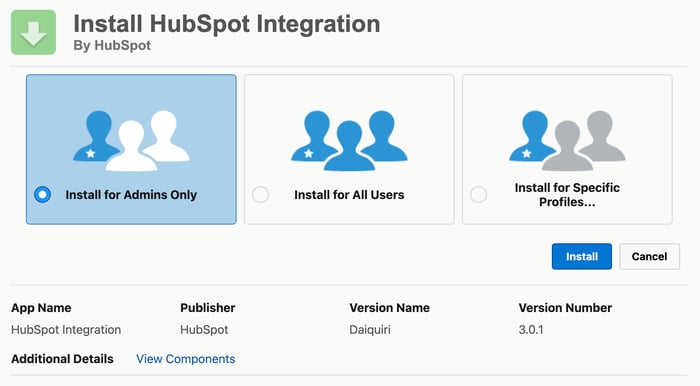
- You'll be redirected to Salesforce to install the HubSpot integration package. Select Install for All Users, then click Install.
- In the dialog box, select the Yes, grant access to these third-party web sites checkbox, then click Continue.
- Salesforce will then install the HubSpot integration package. This installation may take up to ten minutes.
-
- You may see a message: This app is taking a long time to install. You will receive an email after the installation has completed.
- Click Done and wait for an email from Salesforce with the subject Package HubSpot Integration Install Successful.
- After the package has been installed in Salesforce, navigate back to the HubSpot connector wizard and click Next.
- Next, add the HubSpot Embed window to Salesforce.
-
- The HubSpot Embed window in Salesforce will display a summary of the HubSpot interactions and activities the Salesforce record had, as well as object record associations and property history.
- You can also enroll Salesforce records in HubSpot workflows and sequences directly in Salesforce.
- Click Add HubSpot Embed to Salesforce. You can opt to click Skip this step and install the HubSpot Embed window at a later time.

- Follow the step-by-step instructions in the installation page to add the HubSpot Embed window in Salesforce, or learn more about adding the HubSpot Embed window to your Salesforce page layouts.
- When you're done, click Next.

- Next, choose how your data will sync between HubSpot and Salesforce.
-
- HubSpot will create mappings between HubSpot properties and Salesforce fields regardless of which setup you choose.
- If the Salesforce field doesn't have a matching HubSpot property, a new property will be created in HubSpot by Unknown user.
- If you select Recommended setup, click Review settings.

- If you select Advanced setup, click Next.
-
- On the next screen, set up your contact sync settings:
- Click the Choose which contacts to sync dropdown menu and select All contacts to sync all contacts to Salesforce, or select a HubSpot segment to use as an inclusion segment to sync only those contacts to Salesforce.
- Click Next.
- On the next screen, set up your activity and task sync settings:
- Click to toggle the Salesforce task sync switch on to automatically create a task in HubSpot when a task is created in Salesforce.
- In the Timeline sync table, select the Sync checkbox next to HubSpot events to sync to Salesforce as tasks, and click the Salesforce task type dropdown menu to select the task type it will be created as in Salesforce.
- Click Next.
- On the next screen, set up your object and property sync settings:
- Click the Contacts, Companies, or Deals tab to configure the sync type for standard properties for that object. In the Companies and Deals tabs, you may need to click to toggle the Enable company/deal sync switch on before you can create field mappings.
- The table displays the standard HubSpot object properties and their Salesforce field equivalents. For each property sync, select the sync type: Prefer Salesforce (default), Always use Salesforce, or Two-way. Learn more about the sync types for Salesforce field mappings.
- Click Next.
- On the next screen, set up your contact sync settings:
- Lastly, review your selected data sync settings. To change the settings for a data sync type, click Change.
- When you're done, click Finish setup and begin syncing. You'll be redirected to your Salesforce integration settings, and data between HubSpot and Salesforce will begin syncing.
