- Knowledge Base
- Marketing
- Social
- Blog auto-publish in social settings
Blog auto-publish in social settings
Last updated: November 18, 2025
Available with any of the following subscriptions, except where noted:
-
Marketing Hub Professional, Enterprise
With blog auto-publishing, you can automatically publish social posts when new blog posts are published. These social posts are published 15 minutes after your new blog post is published.
All social posts include the blog post title, link, and featured image. Facebook and X posts also include the blog post's meta description.
Understand limitations and considerations
- Blog auto-publishing can only be turned on for shared social accounts.
- Once turned on, blog auto-publishing can't be turned off if a social account is no longer set to shared.
- Unpublishing and republishing a blog post won't re-publish social posts to your social accounts.
- Due to Instagram limitations, blog auto-publishing isn't available for Instagram accounts.
- Due to Facebook's content policies, social sharing features, including blog auto-publish, can't be turned on for personal Facebook accounts.
- You can only turn on blog auto-publishing for one X account per blog. For example, if you have two X accounts connected in your HubSpot account, you can't set them both up to auto-publish for the same blog.
- To turn on blog auto-publish for an X account, you need to select Report on posts published from all sources when connecting the account to HubSpot.
Set up blog auto-publishing
- In your HubSpot account, click the settings settings icon in the top navigation bar.
- In the left sidebar menu, navigate to Marketing > Social.
- In the accounts table, click Choose blog in the Blog auto-publish column next to your social account.
- In the pop-up box, click the Auto-publish new content for dropdown menu and select one or more blogs.
- Click Submit.
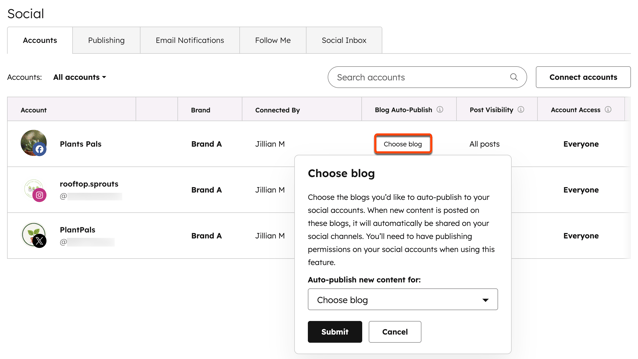
Preview and customize your auto-publish social posts
Permissions required All accessible accounts social permissions are required to edit blog auto-publish posts in the content editor.
After you've set up blog auto-publishing, you can preview and customize the social posts published to your social accounts for each blog post. Each blog post will only publish a social post once. Future updates, or unpublishing and republishing the blog post, will not publish additional social posts.
Social posts will be auto-published 15 minutes after the blog post is published. If you unpublish the blog post within 15 minutes, the social post will not be published. In this case, publishing the blog post later will publish social posts.
- In your HubSpot account, navigate to Content > Blog.
- Click on the name of your blog post.
- In the content editor, click the dropdown menu to the right of the Publish button and select Social.
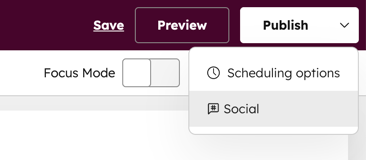
- In the right panel, make edits to the social posts, then click Save posts in the upper right.
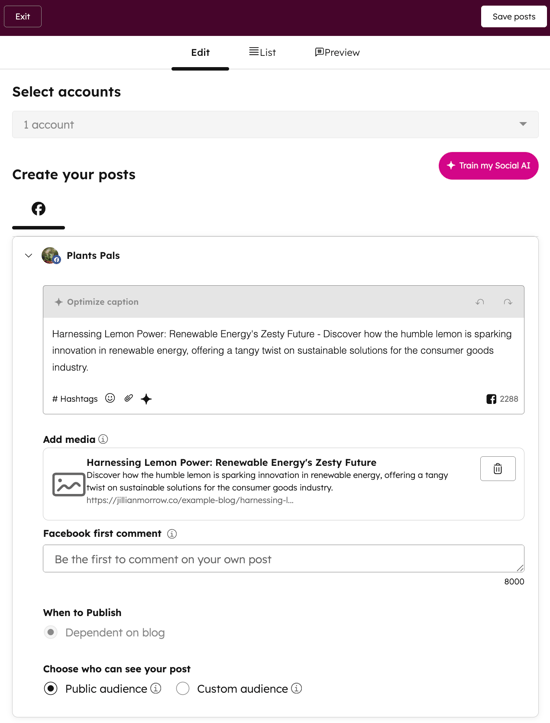
- To publish your blog post immediately, click Publish in the top right
- To schedule your blog post for later publication:
- Click the dropdown menu to the right of the Publish button and select Publishing options.
- In the dialog box, use the provided fields to select a date and time when your page will be published, then click Next.
- Click Schedule blog post.