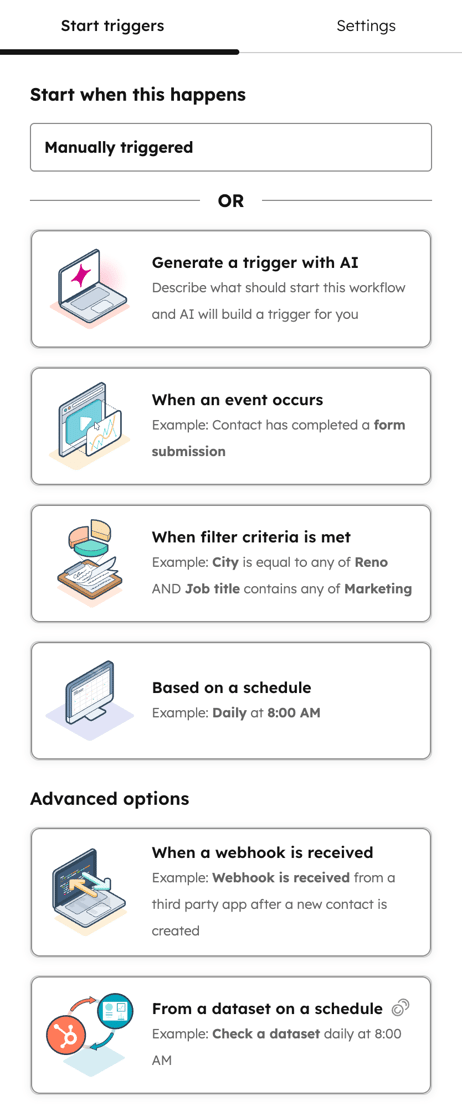- Knowledge Base
- Automation
- Workflows
- Create workflows from scratch
Create workflows from scratch
Last updated: November 4, 2025
Available with any of the following subscriptions, except where noted:
-
Marketing Hub Professional, Enterprise
-
Sales Hub Professional, Enterprise
-
Service Hub Professional, Enterprise
-
Data Hub Professional, Enterprise
-
Smart CRM Professional, Enterprise
-
Commerce Hub Professional, Enterprise
When creating a workflow from scratch, instead of selecting the object type first, you can select the enrollment triggers you want to use.
After selecting the enrollment trigger, the object type may be set automatically if it applies to only one object type. For example, if a form submission trigger is set, the workflow type will be automatically set to a contact-based workflow.
Alternatively, if the selected trigger applies to multiple object types, you'll be prompted to choose a specific object.
To create a workflow from scratch:
- In your HubSpot account, navigate to Automation > Workflows.
- In the upper right, click Create workflow and select From scratch.
- To only manually enroll records:
- In the left panel, click Trigger manually.
- Select an object type.
- At the top, click Save and continue. Learn more about manually enrolling records in a workflow.
- To trigger a workflow based on a set frequency, click On a schedule. Learn more about setting 'Based on a schedule' workflow enrollment triggers..
- To enroll records based on specific filter criteria, click Met filter criteria. This is similar to the When a filter criteria is met trigger in existing workflows. Learn how to set up filter enrollment triggers.

- To select from a range of enrollment triggers, in the left panel, click to expand the following sections then select a trigger.
- Generally, most triggers in this section are event enrollment triggers, except for the following: Record meets a set of filter conditions, Integrator events, and Received a webhook from an external app
- You can select from the following trigger types:
- Data values: select from enrollment triggers related to record data. For example, if a property value changes on a record, if there are changes to a record's list membership, or more.
- Emails, calls, & communication: select from enrollment triggers related to communication with the record. For example, enroll records based on call or meeting events.
- Websites & media: select from enrollment triggers related to digital interactions with the record. For example, enroll records based on ad interactions, website events, form submissions, and more.
- Automations triggered: select from enrollment triggers related to workflow or sequence automations. For example, enroll records that have completed a specific sequence, achieved a workflow goal, and more.
- Custom events & external events: select from enrollment triggers that require custom configuration, such as webhooks from external apps.
- To select the object type for your workflow first:
- Click Skip trigger and choose eligible records.
- Select an object type.
- At the top, click Save and continue.
- Continue setting up your workflow.
Please note: after setting up your enrollment triggers, moving forward, the workflow will be set to that specific object type and cannot be changed. Instead of selecting from a range of enrollment triggers, you will be able to set up your enrollment triggers based on that object type.