- Knowledge Base
- Account & Setup
- Account Management
- Add and manage email signatures in the CRM
Add and manage email signatures in the CRM
Last updated: September 3, 2025
Available with any of the following subscriptions, except where noted:
You can set up a signature for your HubSpot user profile, which will be used for your emails sent through the CRM. If you're a user in a Sales Hub Professional or Enterprise account, you can set up multiple email signatures and use a different signature per connected account.
Add an email signature
- In your HubSpot account, click the settings settings icon in the top navigation bar.
- In the left sidebar menu, navigate to General.
- Click the Email tab.
- In the Configure section, click Manage email signatures.
- Enter your signature in the text box. In the Simple editor, use the icons to format the text, insert a link, or insert an image. Or, click HTML and edit the HTML of your signature.

- Click Save.
Please note:
- Email clients handle custom HTML differently. When adding more styling, there is increased risk of it not rendering when you compose an email. Learn more about HubSpot's best practices for creating an HTML email.
- If you want to customize the font of your signature, you can use the face attribute in a font tag in the HTML editor but be aware that many fonts are not supported across email clients.
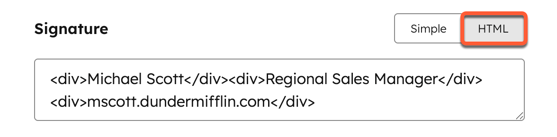
If you're using the conversations inbox to send emails from a team email address, learn how to edit your team email signature.
Manage multiple email signatures (Sales Hub Professional and Enterprise)
You can create and manage multiple email signatures, and assign different default signatures to each of your connected email accounts.
Add a new email signature
- In your HubSpot account, click the settings settings icon in the top navigation bar.
- In the left sidebar menu, navigate to General.
- Click the Email tab.
- In the Configure section, click Manage email signatures.
- Click the Choose signature to edit dropdown menu and select Add new signature:
- In the Signature name field, enter a name for your signature.
- In the Signature text box, enter your signature. In the Simple editor, use the icons to format the text, insert a link, or insert an image. Or, click HTML and edit the HTML of your signature.
- Click Save.
- To set the signature as the global default, select the Use as my global default signature checkbox. The global default is used when no other signature is specified, and when using the Signature personalization token.
Edit default signatures for connected email accounts
- In your HubSpot account, click the settings settings icon in the top navigation bar.
- In the left sidebar menu, navigate to General.
- Click the Email tab.
- Hover over the connected email account and click Actions, then select Edit default signature.
- In the dialog box, use the dropdown menu and select a signature. Then, click Set as default.
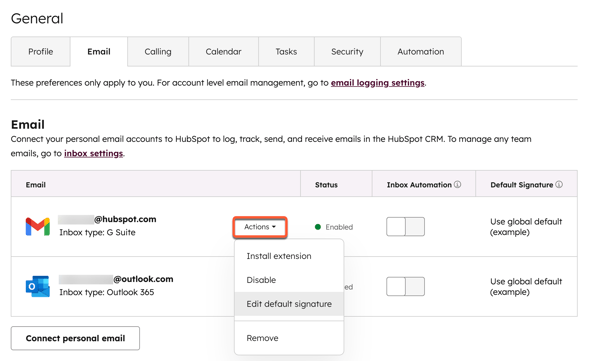
records
Connected Email
Account Management
One-to-one Email
Thank you for your feedback, it means a lot to us.
This form is used for documentation feedback only. Learn how to get help with HubSpot.