- Knowledge Base
- Account & Setup
- Account Management
- Upgrade your HubSpot account
Upgrade your HubSpot account
Last updated: September 3, 2025
Available with any of the following subscriptions, except where noted:
You can visit the HubSpot pricing page to see the full list of offerings for each subscription tier, start product trials, and upgrade your account.
Please note: if you want to join an existing account, ask your team's super admin to add you to the team.
- In your HubSpot account, click your account name in the top right, then click Pricing & Features to view upgrade options within your account. If you don't have a HubSpot account, visit the HubSpot Pricing page.
- To view pricing options for separate platform solutions and products, click the left navigation tabs to explore your options.
- To purchase an individual subscription or upgrade your subscription, click Buy now or Talk to Sales.
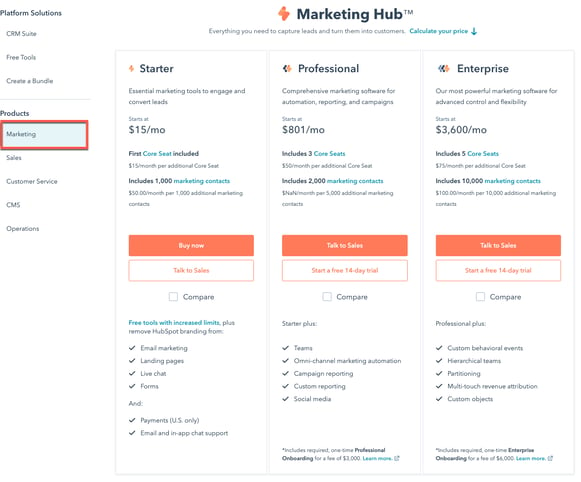
- To purchase or upgrade subscription bundles and product add-ons for Marketing Hub, Sales Hub, Service Hub, Content Hub, Commerce Hub, and Data Hub, on the Create a Bundle tab, click the checkbox next to each product and add-on. You can then begin the purchasing process by clicking Buy now or Talk to Sales.
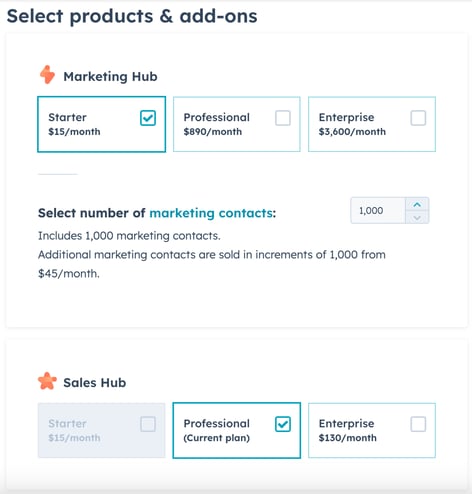
- After clicking Buy now, you'll begin the checkout process. Follow the on-screen instructions to complete your purchase. If you clicked Talk to Sales, you can call or message a HubSpot sales representative about the subscription.
Please note: your credit card will be charged according to your billing period during the subscription term, and you must keep an active card on file. After purchasing, you can update your credit card information in your account settings.
Account Management
undefined
Thank you for your feedback, it means a lot to us.
This form is used for documentation feedback only. Learn how to get help with HubSpot.
