- Knowledge Base
- Marketing
- Ads
- Manage your LinkedIn ad campaigns in HubSpot
Manage your LinkedIn ad campaigns in HubSpot
Last updated: September 3, 2025
Ad blockers may block some of the content on this page. To prevent this, pause your ad blocker while browsing the Knowledge Base.
Available with any of the following subscriptions, except where noted:
After you connect your LinkedIn ad account to HubSpot, you can manage your ad campaign groups, ad campaigns, and ads from the HubSpot ads dashboard.
You can edit the names of your ad campaign groups or individual ad campaigns within the group. You can also change the budget and schedule options for your ad campaigns or the ads that are part of the ad campaign.
Edit your campaign group name
You can edit the name of your ad campaign group from the ads dashboard.
- In your HubSpot account, navigate to Marketing > Ads.
- To edit an ad campaign group, hover over the campaign and click Edit.
- Enter a new name for the ad campaign group, or in the Budget field, edit the budget amount.
- To adjust the duration of the ad, use the date picker fields to change the end date or end time.
- Under Automate, you can optionally create a new segment of contacts from your ad campaign group.
- Enter a name for your new segment.
- Click Create segment.
- Click Save.

Manage your ad campaigns and ads
Within each ad campaign group, you can edit the individual ad campaigns and ads:
- On your Ads dashboard, click the name of the ad campaign or ad that you want to edit.
- To edit an individual ad campaign:
- Hover over the campaign and click Edit.
- Enter a new name for the campaign, or edit the budget amount under Total Budget.
- To adjust the duration of the campaign, use the date picker fields to change the end date or end time.
- Under Automate, you can optionally create a new segment of contacts from your ad campaign.
- Enter a name for your new segment.
- Click Create segment.
-
- When you're done making changes, click Save.
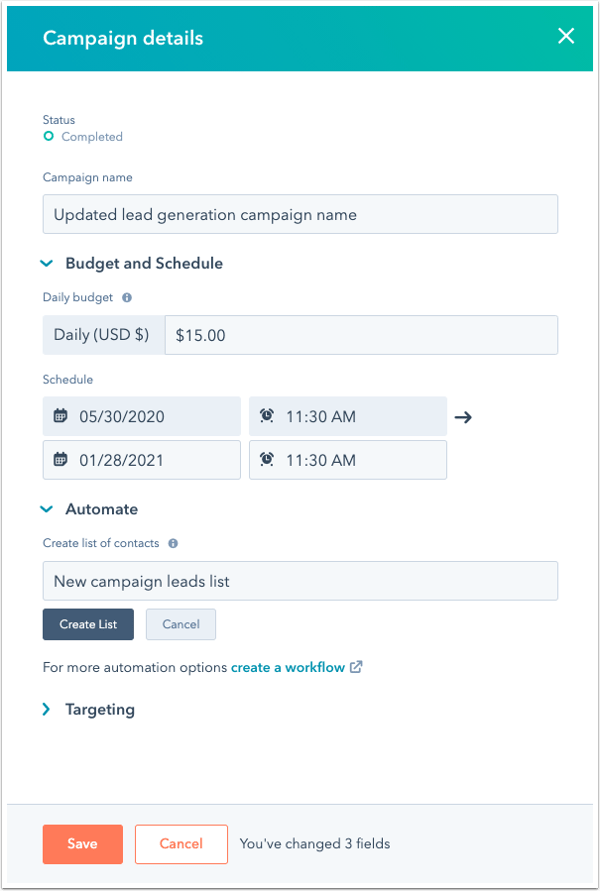
- To edit an individual ad, click the name of a campaign.
- Hover over an ad and click Edit.
- You can change your automation and notification preferences under Automation.
- If you're editing a lead ad, you can change which user receives new contacts who converted on the lead ad, click the Send new contact notification to dropdown menu and select a user or enter a new email address.
- Enter a name under Create segment of contacts to create a new segment of contacts from your ad.
- If you haven't configured a budget or schedule on the campaign level, you can enter a new budget amount, end date, or end time for your ad.
- When you're done making changes, click Save.
- You can change your automation and notification preferences under Automation.
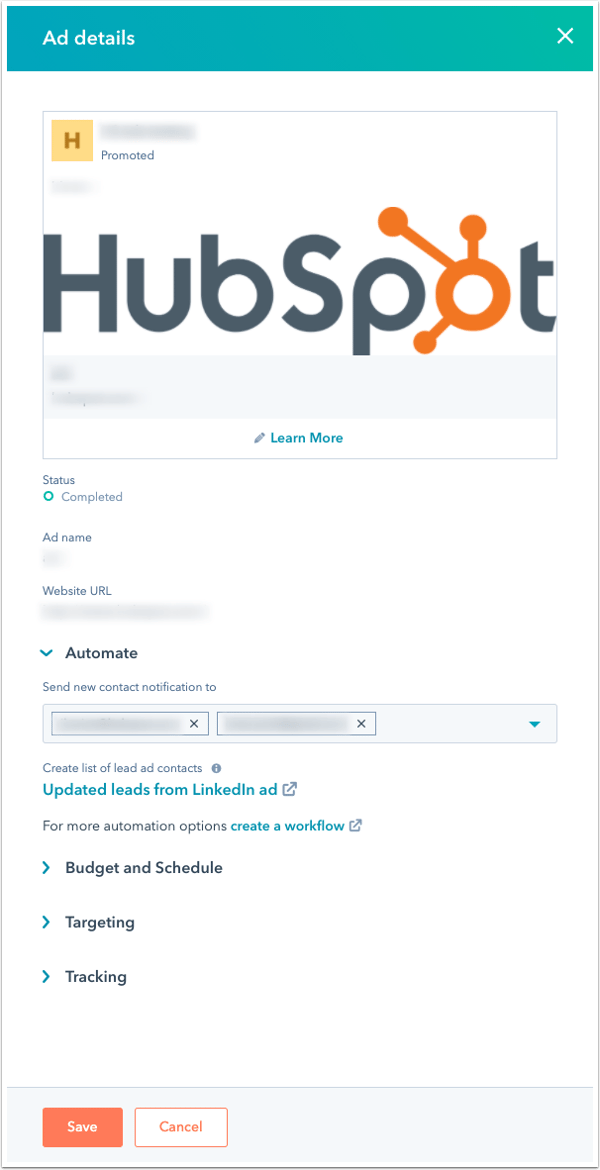
ads
Thank you for your feedback, it means a lot to us.
This form is used for documentation feedback only. Learn how to get help with HubSpot.