- Knowledge Base
- Marketing
- Ads
- Review and apply Google Ads recommendations in HubSpot
Review and apply Google Ads recommendations in HubSpot
Last updated: February 11, 2025
Ad blockers may block some of the content on this page. To prevent this, pause your ad blocker while browsing the Knowledge Base.
Available with any of the following subscriptions, except where noted:
-
Marketing Hub Professional, Enterprise
After you connect your Google Ads account to HubSpot, you can optimize your ad performance by reviewing Google's recommendations from within the HubSpot ads tool.
To learn more about how Google provides recommendations for your ads in HubSpot, check out this video.

To review recommendations for your Google Ads campaigns:
- In your HubSpot account, navigate to Marketing > Ads.
- In the left sidebar menu, click Recommendations.
- The total number of recommendations and Google optimization score for your connected Google Ads accounts are summarized at the top of the page. In the upper left, click the Accounts or Types dropdown menus to filter the recommendations shown.
- Below the recommendations summary, you can review each individual recommendation, which lists a description of how and why you should optimize the associated ad campaign, ad group, or budget.
- Under the affected ad campaign or ad group, you can automatically address the recommendation by clicking the associated action:
- Add keyword: create a new keyword for the ad group to broaden the search queries you're targeting, or duplicate an existing keyword with a different match type.
- Increase budget: increases your ad campaign's budget to ensure your bids are competitive for your configured keywords.
- Move unused budget: increases the budget of your underfunded ad campaigns to ensure their ads are shown more often.
- Enable enhanced CPC: enables the Enhanced CPC smart bidding strategy, which automatically optimizes your bidding for conversions.
- Change bid strategy: updates your campaign's bidding strategy to better optimize for your ad campaign's objective.
- Under the affected ad campaign or ad group, you can automatically address the recommendation by clicking the associated action:
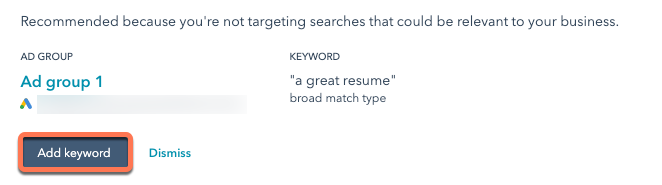
-
- In the dialog box, click Continue to automatically apply the recommendation to the ad campaign or ad group.
- If you want to ignore a specific recommendation, click Dismiss.
ads
Thank you for your feedback, it means a lot to us.
This form is used for documentation feedback only. Learn how to get help with HubSpot.