- Knowledge Base
- Content
- Website & Landing Pages
- Create dynamic pages
Create dynamic pages
Last updated: October 1, 2025
Available with any of the following subscriptions, except where noted:
-
Content Hub Professional, Enterprise
Dynamic pages are generated HubSpot pages that get their content from a structured data source (e.g., HubDB or CRM Objects). Developers can configure the setup, while content creators configure and publish dynamic pages.
Understand dynamic pages
A dynamic page template or module is connected to a structured data source, such as a HubDB table or a set of CRM objects. HubSpot then automatically creates:
- Listing page: shows a summary or directory view of all entries in the data source.
- Detail pages: one page for each row (in HubDB) or record (in CRM objects), populated with its respective content.
Some common use cases for dynamic pages include:
- Event calendars
- Product or resource catalogs
- Employee directories
Performance data for dynamic pages can be viewed on the ePages tab of traffic analytics.
Set up dynamic pages
Developers can create and configure either a HubDB table or a set of CRM objects, as well as the corresponding dynamic page template or modules.
The following developer documentation walks through the initial setup process:
- Dynamic pages created with HubDB tables will not appear in workflow and list filters.
- You can create up to 10 dynamic pages per data source. This means up to 10 pages per HubDB table, and up to 10 pages per CRM object. Learn more about HubDB technical limits.
Configure a page to use a data source
Once a developer has set up the data source and template or module, a content creator can generate dynamic pages from the content editor:
-
Navigate to your content:
- Website Pages: In your HubSpot account, navigate to Content > Website Pages.
- Landing Pages: In your HubSpot account, navigate to Content > Landing Pages.
- Click the name of your page.
- In the content editor, click the Settings in the top right.
- In the dialog box, click Advanced on the left menu.
- In the Dynamic pages section, click the Data source dropdown menu and select a source. HubDB tables can be found at the bottom of the dropdown menu.
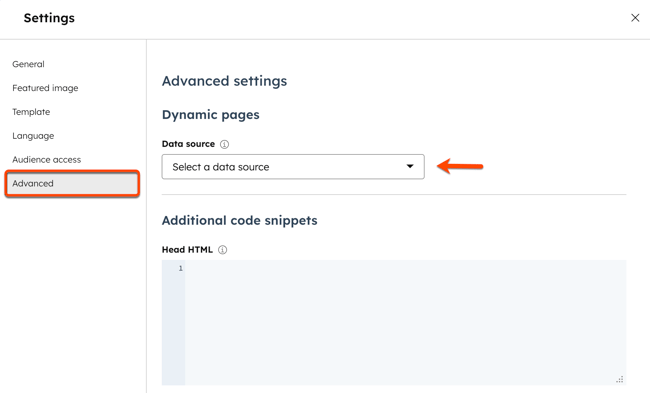
- For dynamic pages using CRM objects, click the Dynamic page slug dropdown menu and select a property. The data in this property will populate the URL slug of your dynamic pages.
Please note: dynamic pages based on Contact, Company, Deal, Ticket, or Quote properties can only be used in private content.
- Dynamic pages using CRM objects can also use the following optional attributes:
- Dynamic page title: the title that displays in the tab at the top of your web browser when the page loads.
- Meta description: the content that'll appear in search results below the page title.
- Featured image: the image featured when your page is shared on social media
- Canonical URL: the URL that search engines prioritize if duplicate content exists. Learn more about canonical URLs.

- To publish your dynamic pages, click Publish in the top right.
Please note: dynamic pages based on CRM objects require a custom details module. Learn more in our developer documentation.