- Knowledge Base
- Content
- SEO
- Set canonical URLs for duplicate content
Set canonical URLs for duplicate content
Last updated: April 12, 2024
Available with any of the following subscriptions, except where noted:
If you are hosting duplicate content in multiple pages of your website, setting a canonical URL will tell search engines which content contains the preferred version.
Manage canonical URL settings
By default, when you create a new page or blog post, its URL is set as canonical for that content. This is the recommended setting, as it helps search engines recognize that your content is authoritative. In contrast, blog listing pages do not have canonical URLs set by default - this helps search engines find subsequent pages for the same blog listing page.
You can change either of these default settings in your website settings:
- In your HubSpot account, click the settings settings icon in the top navigation bar.
- In the left sidebar menu, navigate to Content > Pages.
- Click the SEO & Crawlers tab.
- For pages and blog posts, select a canonical URL setting. If you select Don't add canonical URLs to any pages or blog posts, you will need to manually set canonical URLs.
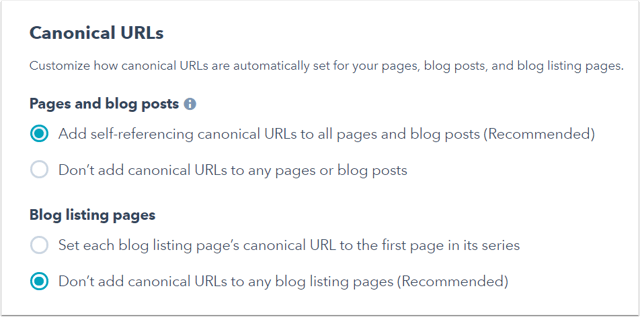
- For blog listing pages, select a canonical URL setting. If you select Set each blog listing page's canonical URL to the first page in its series, search engines may be unable to find subsequent pages for your blog listing page.
- In the bottom left, click Save.
Add or edit canonical URLs for individual posts and pages
You can manually add or edit a canonical URL for a blog post or page. Canonical URLs set this way will take priority over your canonical URL settings.
-
Navigate to your content:
- Website Pages: In your HubSpot account, navigate to Content > Website Pages.
- Landing Pages: In your HubSpot account, navigate to Content > Landing Pages.
- Blog: In your HubSpot account, navigate to Content > Blog.
- Hover over an existing page or post and click Edit.
- In the content editor, click the Settings menu and select Advanced.
- In the Customize canonical URL field in the dialog box, enter a canonical URL for the page or post's content. This is the URL search engines will prioritize when displaying search results relevant to this content.

- To take your changes live, click Publish or Update in the top right.