- Knowledge Base
- Content
- Design Manager
- Add default content to your template
Add default content to your template
Last updated: February 11, 2025
Available with any of the following subscriptions, except where noted:
You can add default content to most template modules, which you can use to create a starting point for content using that module. You can edit content in the content editor or can also prevent editing in content editors to lock default content on the template.
Please note: once a module containing default content is edited in the content editor, any new default content in the design manager will not replace edited versions of that module.
-
Navigate to your content:
- Website Pages: In your HubSpot account, navigate to Content > Website Pages.
- Landing Pages: In your HubSpot account, navigate to Content > Landing Pages.
- Blog: In your HubSpot account, navigate to Content > Blog.
- Email: In your HubSpot account, navigate to Marketing > Email.
- Click on the name of your content.
- For blog posts and pages:
- In the content editor, click the Settings menu and select Template.
-
- In the dialog box, click Edit this template.
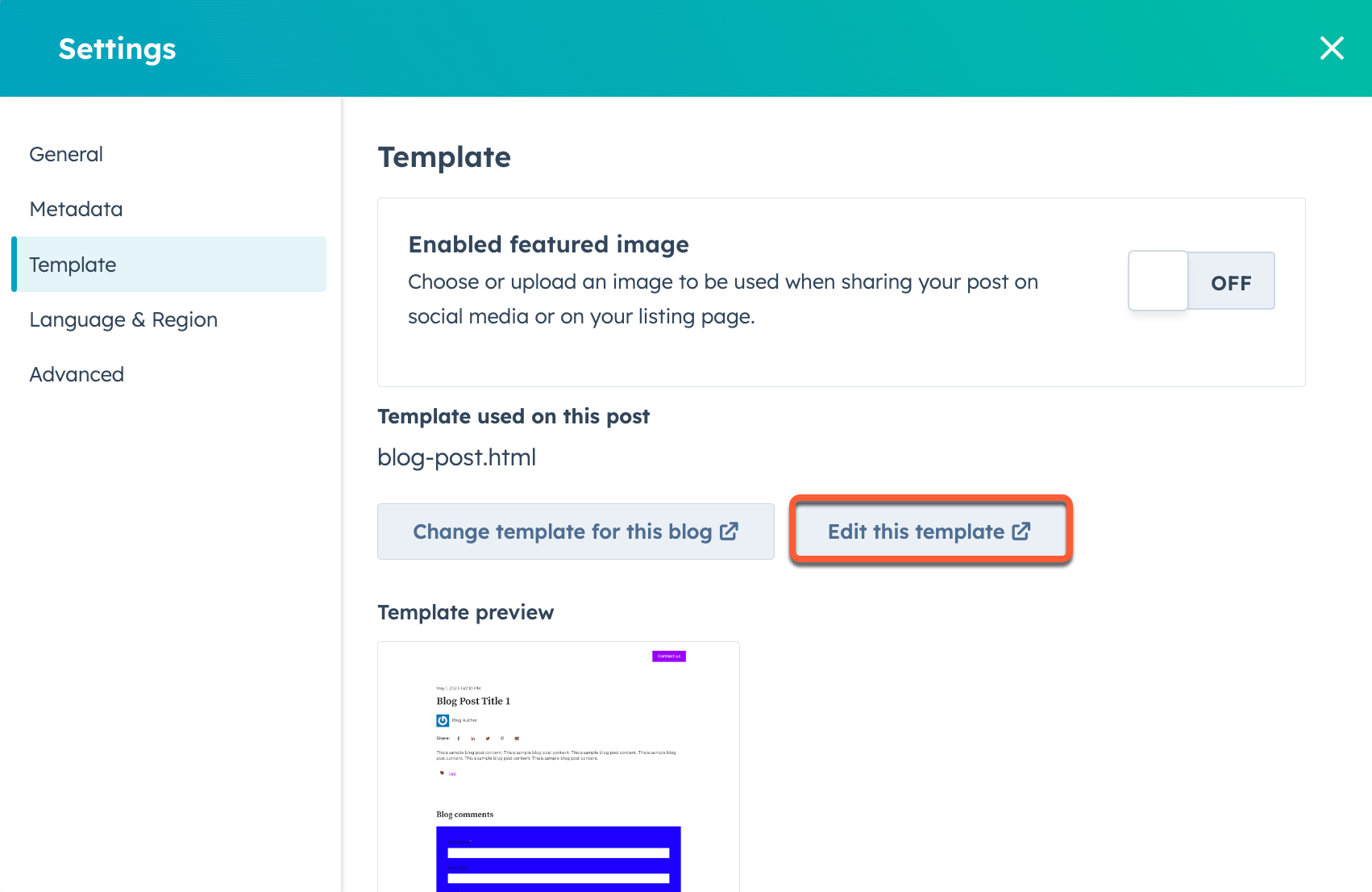
- For emails:
- In the sidebar editor, click the Design tab.
- In the Template section, click the Actions dropdown menu and select Edit this template.
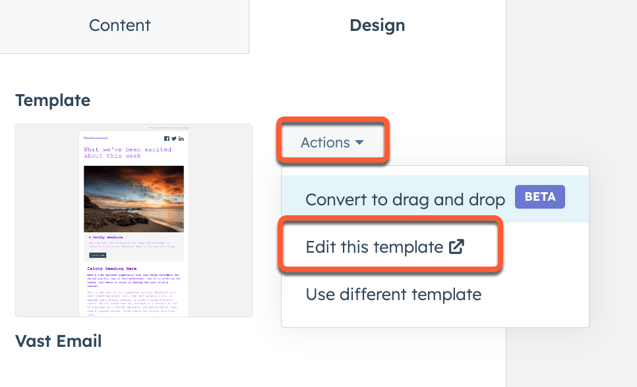
- In the design manager, click the module in the layout editor.
- In the right column, scroll down to the Default content section. The options that appear in this section will vary by module.
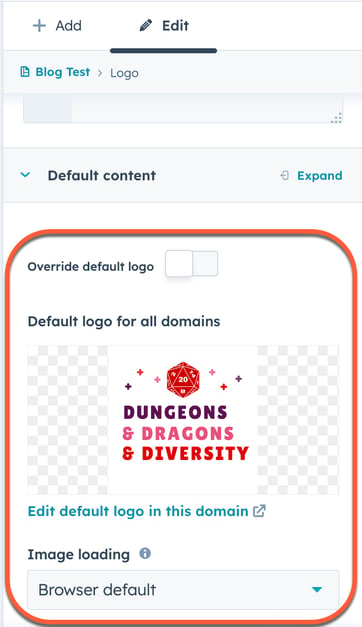
- To prevent this module's default content from being edited in the content editor, scroll down to the Editor options section in the right column and click to toggle the Prevent editing in content editors switch on.
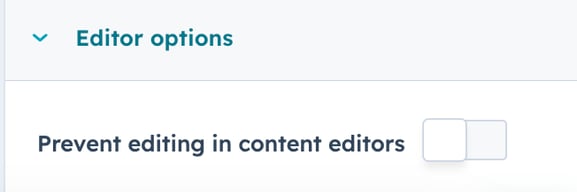
- To preview your default content within the template, click the Preview dropdown menu in the top right and select Live preview with display options.
- To set your changes live, click Publish changes in the top right.
Design Manager
Thank you for your feedback, it means a lot to us.
This form is used for documentation feedback only. Learn how to get help with HubSpot.