- Knowledge Base
- Marketing
- Marketing Email
- Customize your email subscription pages
Customize your email subscription pages
Last updated: June 6, 2025
Available with any of the following subscriptions, except where noted:
-
Marketing Hub Professional, Enterprise
-
Content Hub Professional, Enterprise
- Legacy Marketing Hub Basic
Users with Website settings permissions can design and customize email subscription pages to offer a way for contacts to manage their subscription preferences, unsubscribe from emails, or confirm a specific subscription.
These subscription pages are created as system templates, rather than individual pages. The way they render depends upon the recipient's email preferences.
Understand limitations and considerations
- Subscription preferences pages are hosted on your marketing email primary domain, except in the following situations:
- If there's no primary domain connected, but you've connected a secondary domain for marketing email, subscription preference pages will be hosted on the secondary domain instead.
- If no marketing email domains are connected, preference pages will remain hosted on a HubSpot email domain (e.g., hs-sites.com).
- Subscription preferences pages are customized for each email address. Consequently, you cannot generate a generic subscription preferences link. Contacts can access their personal subscription preferences page by clicking a link in the footer of a marketing email.
Edit subscription page templates
To edit your subscription page templates:
- In your HubSpot account, click the settings settings icon in the top navigation bar.
- In the left sidebar menu, navigate to Marketing > Email.
- Click the Subscriptions tab.
- For each subscription page, click the dropdown menu and select a template.
- To edit a subscription page template in the design manager, click the Actions dropdown menu under that template, then select Edit.

- In the design manager, edit your template:
- If you're using a default template, click Clone template in the banner. In the dialog box, enter a name for your new template, then click Clone template.
- If you're using a coded template, you'll need to edit the email_subscriptions HubL token. Learn more about the available parameters in the HubSpot CMS Docs.
- In the upper right, click Publish changes. The template will now be available to select from the dropdown menu in your email settings.
- If you want to preview how your subscription page will appear, return to the Subscriptions tab and click Actions > Preview under the associated page.
Types of email subscription pages
Your email subscription pages allow your contacts to update their subscription preferences. You can also customize a backup unsubscribe page for unrecognized visitors along with a confirmation page that will be shown once someone unsubscribes. Users in a Marketing Hub Professional or Enterprise account can customize the URL of these subscription pages by connecting a domain for the Email content type.
- Subscription preferences page: this page features a name and description of each subscription type defined in your email settings.
- This page is displayed after a user clicks the Manage preferences link from an email they received. Only the subscription types that a user is currently subscribed to will appear as checked when they visit the subscription preferences page.
- Users can choose which type of email communications they want to receive from your organization or unsubscribe from all communications on this page. After clicking the Update email preferences button to save their changes, any subscription types left unchecked will be marked as unsubscribed for that contact.
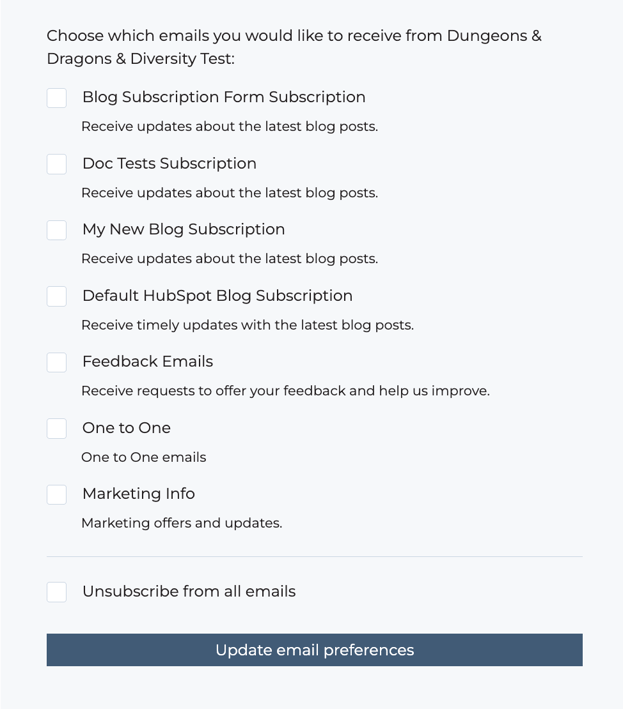
- Subscription update confirmation page: this page confirms that HubSpot has received a request to update communication preferences for a visitor. This page is displayed after a user saves their preferences on the subscription preference page, or after the user clicks the Unsubscribe from all emails link in an email they received.
- Unknown contact subscription preferences: this page is loaded for visitors who aren't recognized in your contacts database in HubSpot at the time of their visit. These visitors will be shown an error message when visiting the subscription page.