- Knowledge Base
- Marketing
- Forms
- Export form submissions
Export form submissions
Last updated: October 6, 2025
Available with any of the following subscriptions, except where noted:
-
Additional subscriptions required for certain features
Export a spreadsheet of submissions from a form on your forms index page or a specific website or landing page. In the export, you can review each submission, including all fields in the form.
Submissions from IP addresses or referrer domains excluded from your site analytics cannot be exported.
Permissions required Export permissions are required to export form submissions.
Export submissions from the forms index page
To export all submissions for a specific form on the forms index page:- In your HubSpot account, navigate to Marketing > Forms.
- Hover over the form and click Actions. Then, select Export submissions.
- In the dialog box, configure your export:
-
- Name: enter a name for your export file.
-
- File format: select a file format for your export file. You can export your form submissions in CSV, XLS, or XLSX.
- Send to: your export will be sent to your user's email address by default. This cannot be customized.
- Properties included in export: by default, you can only select the option to export All properties on records when exporting from the forms dashboard. Learn more about exporting specific form fields.
-
- Date range: enter the date range of the form submissions you want to export.
- Click Export. You'll receive an email with a download link to the export file with the form submission data. This file will include form submission fields, conversion date, and conversion page.

Export submissions from the form submissions tab
You can filter form submissions by date range and specify the properties you'd like to export.
- In your HubSpot account, navigate to Marketing > Forms.
- In the forms table, click the name of a form.
- Click the Submissions tab.
- At the top of the table, click Manage columns.
- In the dialog box, select the checkboxes next to the form fields that you'd like to export. Click and drag the fields in the order to display.
- To remove a field, click the x icon next to the field
- In the bottom left, click Save.
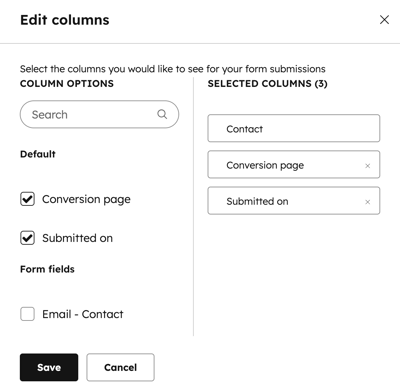
- In the top right, click Export submissions.
- In the dialog box, configure your export:
- Name: enter a name for your export file.
- File format: select a file format for your export file. You can export your form submissions in CSV, XLS, or XLSX.
- Send to: your export will be sent to your user's email address by default. This cannot be customized.
- Properties included in export:
- To export specific form fields, select Only properties in the view. This will export the form fields added as columns.
- To export all properties, select All properties on records.
- Date range: enter the date range of the form submissions you want to export.
- Click Export. You'll receive an email with a download link to the export file from the selected date range with the specified form submission data.
Export form submissions on a specific page
Subscription required A Marketing Hub Professional or Enterprise subscription is required to export form submissions for a specific landing or web page.
- In your HubSpot account, navigate to your landing pages or website pages:
- In your HubSpot account, navigate to Content > Landing Pages.
- In your HubSpot account, navigate to Content > Website Pages.
- Hover over the page and click Performance.
- In the Page metrics section, under Total form submissions, click the number of submissions.
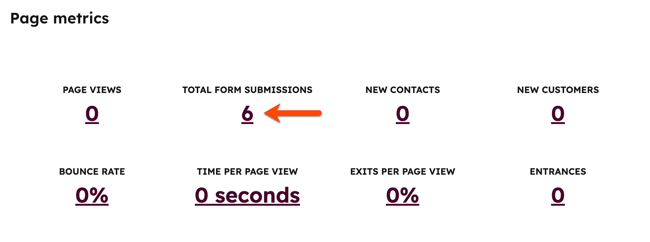
- In the top right, click Export unsummarized data.
- In the dialog box, configure your export:
- Name: enter a name for your export file.
- File format: select a file format for your export file. You can export your form submissions in CSV, XLS, or XLSX.
- Click Export. You'll receive an email with a download link to the export file with the form submission data.
