- Knowledge Base
- Account & Setup
- Account Management
- Change your HubSpot user's email address
Change your HubSpot user's email address
Last updated: November 19, 2025
Available with any of the following subscriptions, except where noted:
You can change the email address associated with your HubSpot user account. This is useful if you get a new email address or if you want to switch to a different one for receiving HubSpot notifications.
Before you get started
- You must be logged in to your HubSpot account to change your email address.
- You'll need your current HubSpot password to complete the change.
- If you only log in with Google, you need to reset your password before changing your email address.
- You can't change your email address to one that's already in use by another HubSpot user, even if that user doesn't have access to your account. The existing user must be permanently deleted first.
- If you have SCIM turned on, you can't change your user email address or add an email address in HubSpot, and must do it through your identity provider.
- If SSO is turned on for your account, a Super Admin must temporarily exclude you from SSO requirement so you can update your email.
Change your email address
To change your email address:
- In your HubSpot account, click your account name in the top right corner, then click Profile & Preferences.
- At the top, click the Security tab.
- In the Email section, click Edit email address.
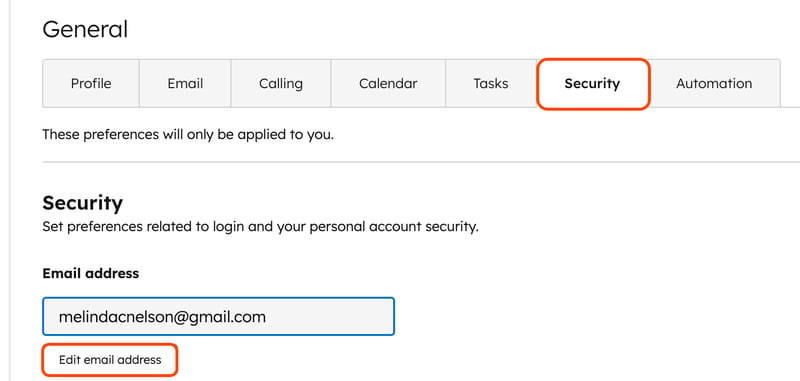
- In the dialog box, enter your new email address, and your HubSpot account password. You may be asked to verify with two-factor authentication or passkeys if they're set up.
- Click Save. Your email address will now be pending validation.
- You'll receive an email in your new email address' inbox. In the email, click Confirm your email address to validate your new email address.
- If you click Confirm your email address and are asked to log in to HubSpot again, enter your original login credentials to access your account.
Account Management
Thank you for your feedback, it means a lot to us.
This form is used for documentation feedback only. Learn how to get help with HubSpot.