- Knowledge Base
- Account & Setup
- Integrations
- Set up and use the HubSpot connector for Google Sheets
Set up and use the HubSpot connector for Google Sheets
Last updated: October 14, 2025
Available with any of the following subscriptions, except where noted:
Using the HubSpot for Sheets – CRM Connector, you can import data from Google Sheets into HubSpot and access the HubSpot side panel to easily view CRM records in real time.
Install the HubSpot for Sheets - CRM Connector
To install the connector from the Google Marketplace:
- Navigate to the HubSpot connector for Sheets in the Google Marketplace.
- In the top right, click Install.
- In the dialog box, log into your Google account.
- Review the requested access permissions, then click Allow. Once installed, the add-in will show on all Google Sheets for the connected account.
Connect the HubSpot for Sheets - CRM Connector to HubSpot
- In a Google Sheet, click Extensions in the toolbar.
- Click HubSpot for Sheets - CRM Connector > Launch.
- In the dialog box, select your user and account.
- Click Connect to HubSpot, which will take you to Google to review data access details.
- Review the requested access permissions, then click Allow. Once installed, the add-in will show on all Google Sheets for the connected account.
Sync Google Sheet data to HubSpot
- In a Google Sheet, click Extensions in the toolbar.
- Click HubSpot for Sheets - CRM Connector > Launch.
- In the pop-up box, select the data you'd like to import:
- Enter a name for your import.
- In the Import section, select from the following import options:
- All rows: import every row in your file to HubSpot.
- Specific range: import only a selected range (e.g., A2:F15, A17:F20).
- Click the header row dropdown menu and select a header row in which each column header corresponds to a property in HubSpot. You can confirm if a default property already exists to match your header or create a custom property prior to importing. Learn more about property requirements.
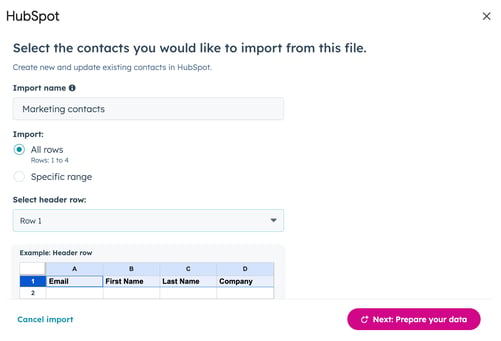
- Click Next: Prepare your data.
- In the table, review the sheet headings that'll be mapped to HubSpot properties.
If a heading matches an existing HubSpot property, it'll be selected by default. If there’s no exact match, HubSpot’s Breeze AI will suggest a property based on the heading’s name and values. To view more details about a property, hover over its name.
- To edit a mapping, under the HubSpot field name column, click the dropdown menu and select the HubSpot property you want to map.
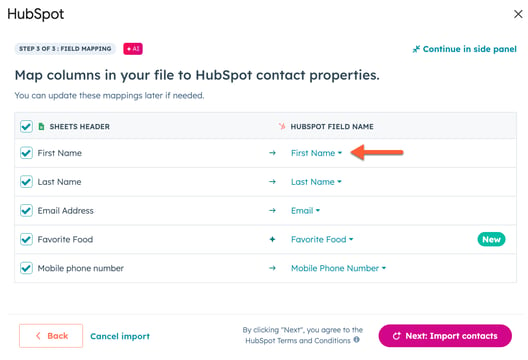
- Click Next: Import contacts.
- Once imported, you'll be able to access HubSpot data in the right panel of your Google Sheet.
Integrations
Thank you for your feedback, it means a lot to us.
This form is used for documentation feedback only. Learn how to get help with HubSpot.