- Knowledge Base
- Marketing
- Marketing Email
- Analyze marketing email insights
BetaAnalyze marketing email insights
Last updated: September 23, 2025
Available with any of the following subscriptions, except where noted:
-
Marketing Hub Starter, Professional, Enterprise
You can analyze insights for your sent marketing emails on the marketing email index page, as well as email performance pages. Email insights identify emails that are performing better or worse than a selected average and can contain recommendations for improving future email performance.
Understand requirements
The following conditions must be met before insights can be generated for a specific marketing email:
- A minimum of 30 emails, with at least 250 recipients each, must have been sent from your HubSpot account in the last 90 days. These emails all must be the same type (e.g., regular or automated).
- Regular emails are evaluated two days after they've been sent. Automated emails are evaluated once a month.
- Only emails with a minimum of 250 recipients will be evaluated.
Analyze email insights
- In your HubSpot account, navigate to Marketing > Email.
- At the top of the table, review how many positive and negative email insights are available.
- By default, all insight data will be calculated based on the average open rate across all emails in your account. To update how your email performance is being calculated, click the Compare insights with dropdown menu, then select an option:
- HubSpot benchmark: compare with a benchmark calculated by HubSpot.
-
- Campaign average: compare with other emails in the same campaign.
- Same email month over month: compare the performance of automated emails from last month against the previous six months.

- To review a full list of generated insights:
-
- At the top of the table, click Insights.
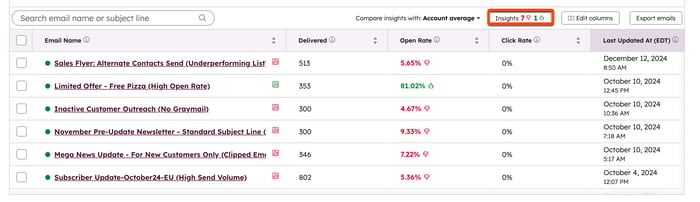
-
- In the right panel, review negative changes in your email open rate on the To improve tab.
- To view positive changes in your email open rate, click the Doing well tab.
- To learn more about a specific email's performance, click the name of the email.
- To view the insights for a specific email, hover over the email and click View insights, then review any recommendations in the right panel.
BETA
Marketing Email
Thank you for your feedback, it means a lot to us.
This form is used for documentation feedback only. Learn how to get help with HubSpot.