- Knowledge Base
- Data
- Data Management
- Sync data from Amazon S3 into Data Studio
BetaSync data from Amazon S3 into Data Studio
Last updated: November 12, 2025
Available with any of the following subscriptions, except where noted:
-
Data Hub Enterprise
Please note: if you're a Super Admin, opt your account into the Data Studio beta to use this feature.
In Data Studio, you can create comprehensive datasets by syncing data from Amazon S3 to your HubSpot CRM. Continuously sync Amazon S3 data and merge it with other sources to refine and expand your datasets.
Connect Amazon S3 to your account
- Connect Amazon S3 with Data Studio in one of two ways:
- In your HubSpot account, click the marketplace marketplace icon in the top navigation bar, then select HubSpot Marketplace. Search Amazon S3 for Data Studio. Then, click Install.
- In your HubSpot account, navigate to Data Management > Data Studio. In the top right, click Connect external data source. Search Amazon S3, then click Amazon S3.
- To connect your account, you must create a role tied to your HubSpot account, and set up access to your S3 files. You may use your own tools to make this connection, or you can paste snippets of code into your Amazon S3 console. Learn more about how to connect HubSpot and AWS S3 to sync HubSpot data to your S3 bucket.
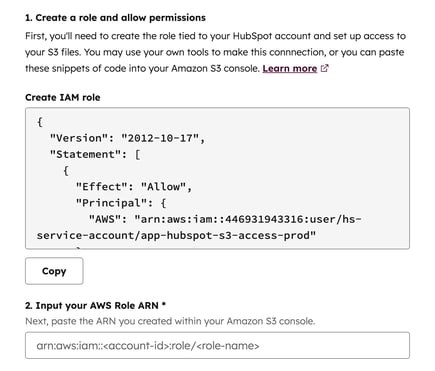
- Once completed, click Connect to Amazon S3.
Configure your Amazon S3 data source
Once you have connected your Amazon S3 account, you can begin configuring your data source in Data Studio.
- On the Data sources screen:

-
- Copy the text in the textbox, and update the example permission with your bucket names. In your AWS IAM settings, paste the permission to the role you created.
- In the Bucket textbox, type the data source name.
- In the Prefix textbox, specify the folder path inside your S3 bucket.
- Click the Files dropdown menu to select your file.
Please note: currently, you can only ingest the most recent file (.CSV) within the selected source location
-
- Click Next.
- On the Columns screen:

-
- Preview your data in the table. Click the checkboxes on each column you want to sync, and select the data type for each column (e.g., text, number).
- Click Refresh table if you want to see your columns refreshed after making your selection.
- Once you have finished selecting your columns, click Add data source.
Please note: warehouse syncs have a maximum allowed table size of 10 GB and a maximum row count of 30 million for each sync.
Use your Amazon S3 data source
To view and manage your Amazon S3 data source:
- In your HubSpot account, navigate to Data Management > Data Studio.
- Click the External data sources tab.
- Click an Amazon S3 data source from the table to view it. Information will display such as the health of the sync, the number of records and properties synced, and the last refresh date.
Please note: data is automatically refreshed every five minutes.
- To use your data source to build a dataset, click Use to build dataset. Learn more about building and activating datasets in Data Studio.