- Knowledge Base
- Content
- Website & Landing Pages
- Automatically translate multi-language content
Automatically translate multi-language content
Last updated: May 15, 2025
Available with any of the following subscriptions, except where noted:
-
Content Hub Professional, Enterprise
With Breeze, HubSpot's AI, powered by DeepL, you can automatically translate page and post content into other languages. You can create automatically translated content as new language variations or replace existing content with a new translation.
Please note: Please avoid sharing any sensitive information in your enabled data inputs for AI features, including your prompts. Admins can configure generative AI features in account management settings. For information on how HubSpot AI uses your data to provide trustworthy AI, with you in control of your data, you can refer to our HubSpot AI Trust FAQs.
Create new multi-language variations with translations
When you're creating new multi-language variations for pages or blogs, you can automatically generate translated versions based on the original content.
Please note: automatic translation is not currently available for custom blog modules and some custom page modules.
-
Navigate to your content:
- Website Pages: In your HubSpot account, navigate to Content > Website Pages.
- Landing Pages: In your HubSpot account, navigate to Content > Landing Pages.
- Blog: In your HubSpot account, navigate to Content > Blog.
- Email: In your HubSpot account, navigate to Marketing > Email.
- Hover over a page or post, then click the More dropdown menu and select Create multi-language variation.
- Click the Variation language dropdown menu and select a language.
- If automatic translations are available for the selected language, select the Translate using Breeze AI checkbox, then click Create & translate.
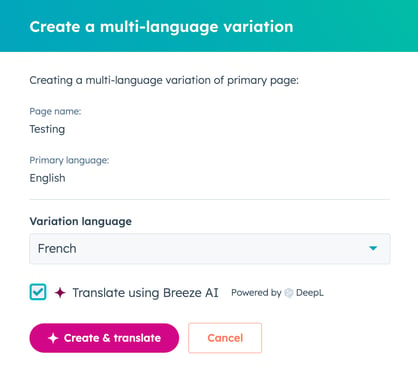
- In the content editor, edit the translated content, then click Publish in the top right.
Understand available languages
Automatic translation is currently available for the following languages:
- Arabic
- Bulgarian
- Chinese (simplified)
- Czech
- Danish
- Dutch
- English (US)
- English (UK)
- Estonian
- Finnish
- French
- German
- Greek
- Hungarian
- Indonesian
- Italian
- Japanese
- Korean
- Latvian
- Lithuanian
- Norwegian
- Polish
- Portuguese (PT)
- Portuguese (BR)
- Romanian
- Russian
- Slovak
- Slovenian
- Spanish
- Swedish
- Turkish
- Ukrainian