- Knowledge Base
- Automation
- Workflows
- Update automated emails in your workflow
Update automated emails in your workflow
Last updated: December 2, 2025
Available with any of the following subscriptions, except where noted:
-
Marketing Hub Professional, Enterprise
-
Smart CRM Professional, Enterprise
When you create an automated email to use in workflows, you can locate the email from the workflow itself to update it.
- In your HubSpot account, navigate to Automation > Workflows.
- Click the name of the workflow with the automated email.
- On the Send email action, click the name of the email. You'll be automatically redirected to the email performance and details page.
- In the top right, click Edit email. Then, continue editing your automated email.
Moving forward, the updated email will be sent. Records that have already completed this action or the entire workflow will not receive the updated email.
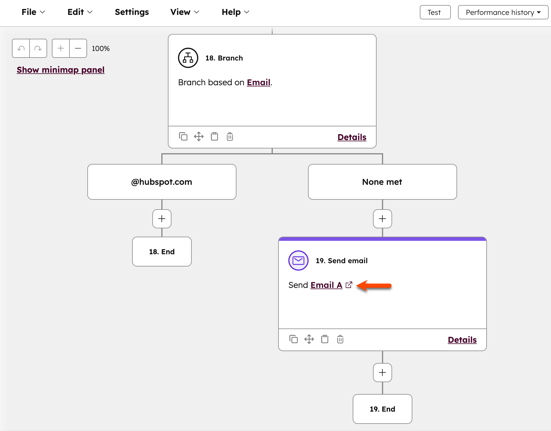
Workflows
Thank you for your feedback, it means a lot to us.
This form is used for documentation feedback only. Learn how to get help with HubSpot.