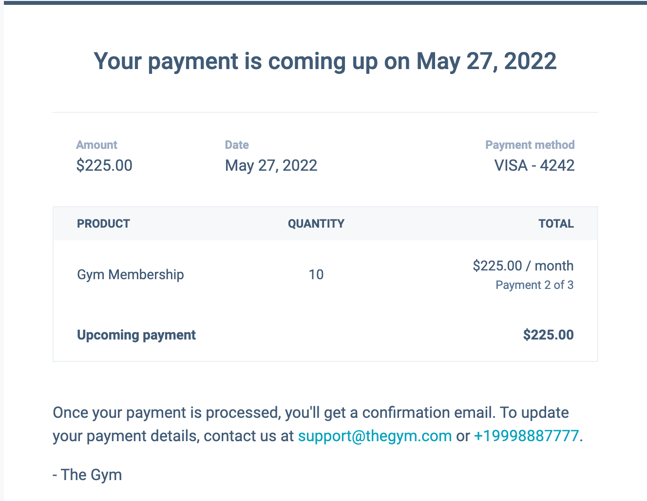Buyer checkout experience
Last updated: April 30, 2024
Available with any of the following subscriptions, except where noted:
|
|
|
|
|
|
|
|
|
|
When a buyer is making a purchase through an invoice, payment link, or quote, they’ll be brought to a checkout page that includes a summary of their order, including any applied discounts. If the purchase includes recurring line items, the order summary will show when HubSpot will charge their credit card or withdraw money from their account for each recurring payment. This checkout experience applies to both HubSpot payments and Stripe payment processing.
This article describes what happens when a buyer uses an invoice, payment link, or quote to make a purchase. You can also test the buyer experience yourself by testing a payment link before you share it. Learn more about what happens in HubSpot when a buyer makes a successful payment.
- The checkout page should only be used for online payment transactions, and doesn't support the collection of sensitive payment information from your customers orally or by phone.
- HubSpot accounts using HubSpot payments have Google reCAPTCHA turned on by default. If your customers don't wish to use Google reCAPTCHA, it's advised that they don’t submit payments at checkout.
- HubSpot accounts using Stripe as a payment processor can choose to disable Google reCAPTCHA on the buyer checkout page.
Review order summary
On the checkout page, the buyer can review a summary of their order, including the line items, any discounts, the total amount owed, and any more terms included in the checkout description.
If the buyer is checking out using a payment link that allows them to set their own price, select product quantities, or add optional products, they can do so in the order summary section.
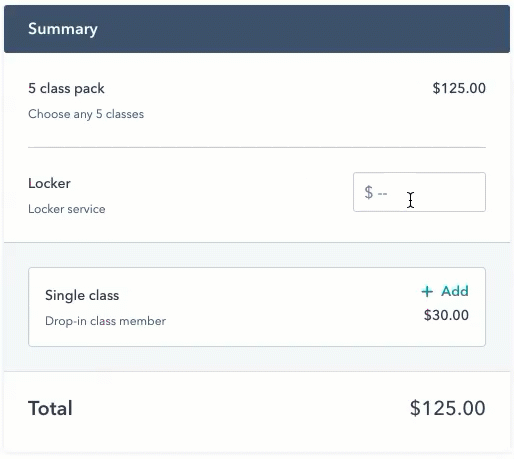
Contact and payment information
Next to the order summary, buyers can enter their contact information along with payment method information.
By default, HubSpot will automatically fill in the email address and name fields for shipping and billing information when the customer is a known contact checking out through an invoice or quote. You can turn this off in your payment settings.
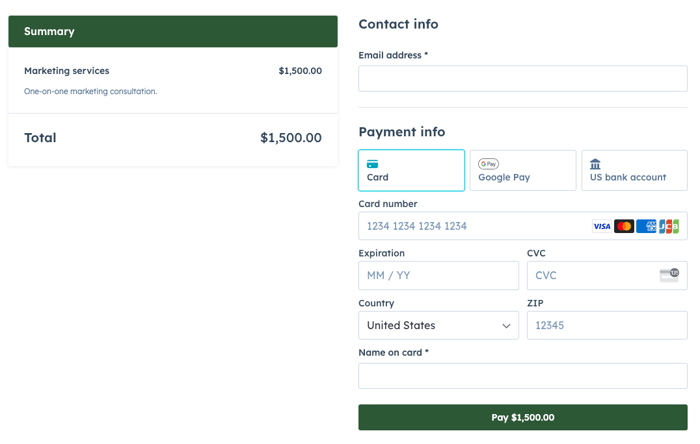
Depending on how the invoice, payment link, or quote is configured, buyers will have several choices for paying. For all payment methods, the buyer must fill out any needed fields before they can submit payment.
- Credit/debit card: when paying using a credit card, the buyer should fill in the Payment info form fields, then click Pay [$ amount].
- Apple/Google Pay: when paying using Apple or Google Pay, the buyer will be redirected to these services to choose their payment method and complete the transaction when they click Pay [$ amount].
Please note:
- Apple Pay and Google Pay are only available when using HubSpot payments as your payment processor (payment processing with Stripe does not yet support these methods). Learn more about supported payment methods.
- If using the payments module or an embedded checkout on your website, Apple Pay won't be available.
- If a buyer reports issues using either Apple Pay or Google Pay, make sure that they’ve set up their cards correctly as specified by Apple and Google.
- Bank debit: if paying using bank debit, depending on the bank debit method chosen, the buyer can fill out their bank information, then click Pay [$ amount] or Review payment details.
Payment completion
After the payment is complete, an order summary will appear on the buyer's screen. If you collected a payment from a scheduling page, a confirmation message will appear letting the contact know that their payment was submitted and the meeting was scheduled.
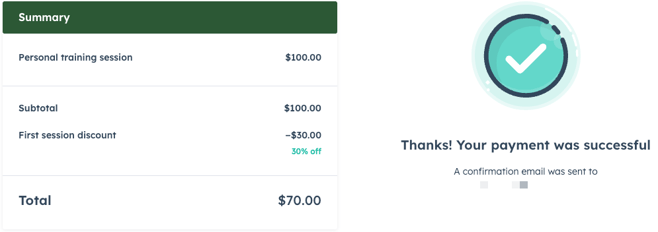
They'll also receive a copy of the receipt in their inbox.
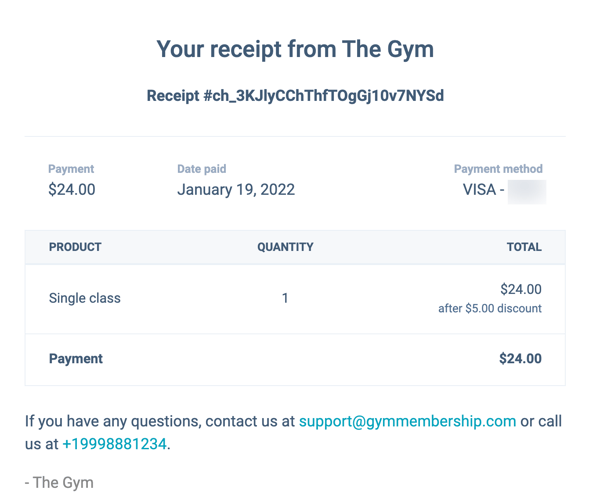
For recurring payments, the buyer will be charged every billing cycle as per the terms set on the quote or payment link, and they will receive an email receipt each time they are charged. If you have the Upcoming payment reminder setting turned on in your account, they will also be notified of their next payment 14 days before the payment is due.