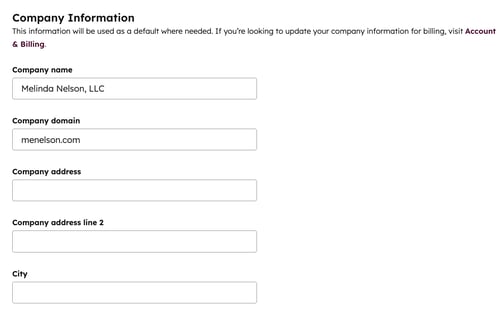- Knowledge Base
- Account & Setup
- Account Management
- Update your account name and company information
Update your account name and company information
Last updated: November 20, 2025
Available with any of the following subscriptions, except where noted:
Your account name is how you identify your account for your users. Your company information includes details about your company and is shown on invoices (including invoices created by subscriptions) and quotes you send to your customers. Super Admins and users with the Edit account defaults permission can customize the account name and company information in settings.
Customize your account name
The account name is how you identify your account for your users, and will be shown in the top right of your account. It and won't be shown externally to prospects and customers. For example, it could be your company name or company domain.
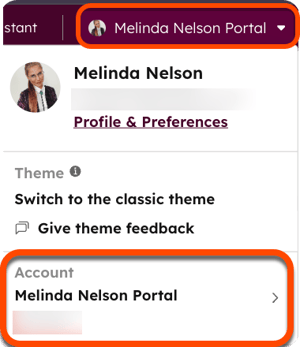
To customize your account name:
- In your HubSpot account, click the settings settings icon in the top navigation bar.
- In the left sidebar, click Account Defaults.
- Enter the account name in the Account name field.
- Click Save.
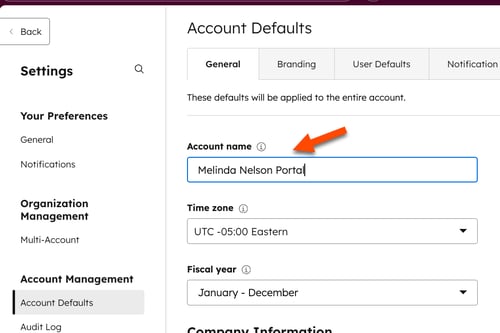
Update your company information
Your company information includes your company name, domain, address, and industry. The name, domain, and address entered will appear on invoices (including invoices created by subscriptions) and quotes you send to your customers. The industry is used to improve account configuration recommendations.
The company information updated here doesn't affect:
- The company details that appear on your HubSpot invoice and receipt. If you want to update the company details on your HubSpot invoice and receipt, learn more here.
- The company details that appear in the footer of your marketing emails. If you want to add or update your company information used in the footer of your marketing emails, learn more here.
To update your company information:
- In your HubSpot account, click the settings settings icon in the top navigation bar.
- In the left sidebar, click Account Defaults.
- Under Company Information, enter your company details.
- Click Save.