- Knowledge Base
- Marketing
- Ads
- Manage your Facebook ad campaigns in HubSpot
Manage your Facebook ad campaigns in HubSpot
Last updated: June 19, 2025
Ad blockers may block some of the content on this page. To prevent this, pause your ad blocker while browsing the Knowledge Base.
Available with any of the following subscriptions, except where noted:
After connecting your Facebook ad account to HubSpot, you can manage your ad campaigns, ad sets, and ads from the HubSpot ads dashboard.
You can edit the names of your ad campaigns and individual ad sets within the ad campaign. You can also change the budget and schedule options for your ad sets and ads that are part of the ad campaign.
Manage your ad campaigns
You can edit an ad campaign from the ads dashboard:
- In your HubSpot account, navigate to Marketing > Ads.
- Hover over the campaign and click View details.
- In the right panel, click Edit.
- In the Details tab, click the Add to marketing campaign dropdown menu and select a campaign. Learn more about campaigns.

- You can also create a new list of contacts from your ad campaign. This is optional.
- At the top, click the Automation tab.
- Enter a name for your new list.
- Click Create list.
- In the top right, click Publish changes.
Manage your ad sets and ads
Within each ad campaign, you can edit the individual ad sets and ads:
- In your HubSpot account, navigate to Marketing > Ads.
- On your ads dashboard, click the name of the ad campaign with the ad sets or ads that you want to edit.
- Hover over the ad set or ad and click Edit.
- To edit an ad set:
- To update your campaign name, in the Campaign name field, enter a new name for your campaign.
- To edit the Budget or Schedule:
- At the top, click the Budget & Schedule tab.
- Edit the budget amount under Budget.
- To adjust the duration of the ad set, use the date picker fields to change the end date or end time.
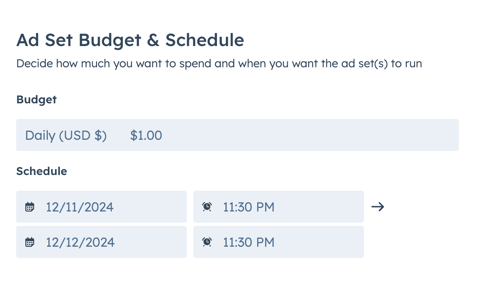
-
- In the Automation tab, you can optionally create a new list of contacts from your ad campaign:
- Enter a name for your new list.
- Click Create list.
- In the Automation tab, you can optionally create a new list of contacts from your ad campaign:
-
- When you're done making changes, click Publish changes.
- To edit an ad:
- Click the ad set of the ad that you want to edit.
- You can change your automation and notification preferences:
- At the top, click the Automation tab.
- If you're editing a lead ad, to change which user receives new contacts who converted on the lead ad, click the Send new contact notification to dropdown menu and select a user.
- Under Create list of contacts, enter a name to create a new list of contacts from your ad.
- In the Create your own automated follow-ups section, create a simple workflow to automate your ad.
-
- When you're done making changes, In the top right, click Publish changes.
- When you're done making changes, In the top right, click Publish changes.

ads
Thank you for your feedback, it means a lot to us.
This form is used for documentation feedback only. Learn how to get help with HubSpot.