- Knowledge Base
- CRM
- Records
- Edit a property value for a record
Edit a property value for a record
Last updated: September 12, 2025
Available with any of the following subscriptions, except where noted:
You can add or edit a property value from within an individual record. If you'd like to edit records' property values in bulk, learn how to edit from the object's index page, through an import, or a workflow.
Please note: read-only properties (e.g., Create date, Original source) are set by HubSpot analytics or third-party integrations and cannot be manually edited. Also, your account may use personalized names for each object (e.g., account instead of company). This document refers to objects by their HubSpot default names.
Edit a property value on the object index page
You can edit a property value for a record directly in a view on the object index page.
- Navigate to your records (e.g., In your HubSpot account, navigate to CRM > Deals.).
- In table view, click a property in the row of the record you want to edit. You can customize which properties appear as columns and freeze the first column so the record name remains visible while side scrolling.
- Depending on the property's field type, select or type to edit a value for the property. Your changes will be automatically saved. You cannot edit a record's associations or the property shown in the left-most column.
- You can continue to click and edit additional properties in the table.

To update the same property for multiple records at a time, learn how to bulk edit records.
Edit property values on an individual record
- Navigate to your records (e.g., In your HubSpot account, navigate to CRM > Contacts.).
- Click the name of a record.
- On a property list card in the left sidebar or middle column, click a property to edit. Depending on the property type, edit the value:
- For a text or number property, enter your value in the text box.
- For an enumeration or user property, select a value.
- For a file property, click + Add file to add a file, or X to remove an existing file.
- Your changes are automatically saved.
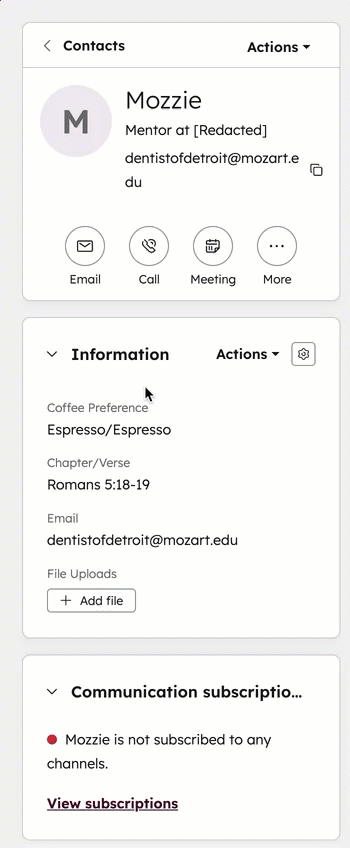
- If you don't see the property you want to update, in the upper right of the left sidebar, click Actions and select View all properties. Learn how to edit which properties appear in properties sections.
- In the right panel:
- Search or browse for a property.
- Click the dropdown menu, text field, or Add file button to select or enter a property value. Your changes are automatically saved.
Troubleshoot property value saving
- If you cannot save the new value, the property may require a unique value.
- If you don't see a property that matches the information you want to add to your record, you can create a custom property.
Learn more about when you can undo a property value change.