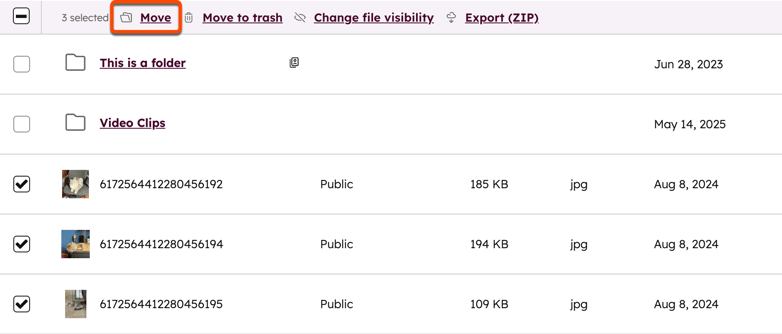Last updated: September 29, 2025
Last updated: September 29, 2025
The files tool allows you to move files between folders to stay organized. You can move individual files or multiple files in bulk.
Please note: when a file is moved to a new folder in the file manager, it will remain accessible at the old path. You do not need to add a redirect from the old URL to the new URL. If you upload a new file with the same name and path as the file you moved, HubSpot will serve the new file instead.
To move a single file to a different folder:
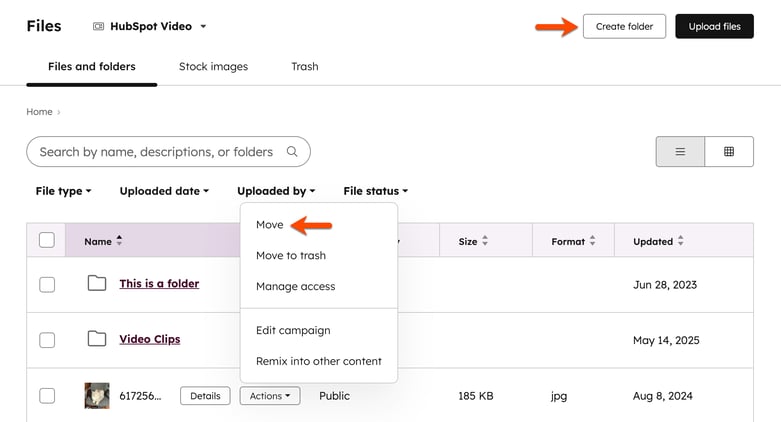
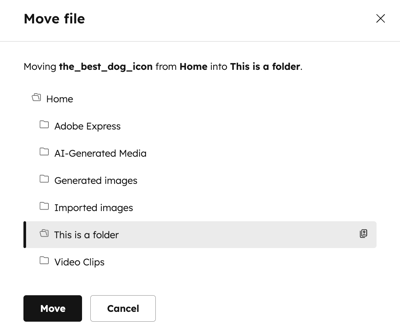
To move multiple files to a specific folder: