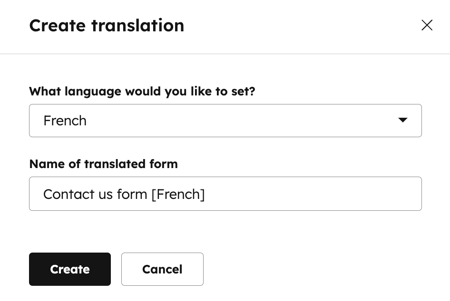- Knowledge Base
- Marketing
- Forms
- Create forms in multiple languages (legacy)
Create forms in multiple languages (legacy)
Last updated: December 12, 2025
Available with any of the following subscriptions, except where noted:
Create a translation of any of your HubSpot forms and translate all form fields and values into your chosen language. In the translated form, field labels for any frequently used properties and error messages will be translated automatically. The Help Text, Placeholder text, and Default value will not be translated, but these can be manually updated.
This article should be used for existing forms built with the legacy editor only. It’s recommended to use the updated form editor to create and manage new forms. Learn more about creating an AI translation of your form in the updated editor.
Create a translation of a legacy form
- In your HubSpot account, navigate to Marketing > Forms.
- Hover over the form you want to translate and click Actions. Then, select Create translation.
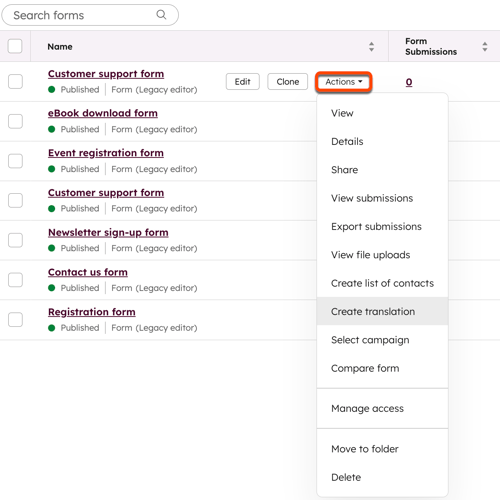
Please note: the labels in the frequently used fields will only be automatically translated if they have not been edited. They must contain the default label to be translated.
- In the dialog box, click the What language would you like to set? dropdown menu and select a language for your translated form.
- Edit the Name of translated form. By default, the translated form will have the selected language appended to the original form name.
- Click Create. You'll be directed to the form editor with a translated clone of your original form.