- Knowledge Base
- Marketing
- Campaigns
- Use the collaboration sidebar
Use the collaboration sidebar
Last updated: November 3, 2025
Available with any of the following subscriptions, except where noted:
-
Marketing Hub Professional, Enterprise
-
Sales Hub Professional, Enterprise
-
Service Hub Professional, Enterprise
-
Data Hub Professional, Enterprise
-
Commerce Hub Professional, Enterprise
Use the collaboration sidebar to work with your team on different HubSpot assets. In the collaboration sidebar, you can comment on assets, review your assigned tasks, review the marketing calendar, and manage approvals.
| Marketing Hub | Sales Hub | Service Hub | Content Hub | Data Hub | |
| Ads | ✓ | ||||
| Blog | ✓ | ✓ | |||
| Landing pages | ✓ | ✓ | |||
| Website Pages | ✓ | ||||
| Campaigns | ✓ | ||||
| Call-to-actions (CTAs) | ✓ | ✓ | |||
| Marketing Emails | ✓ | ||||
| SMS messages (SMS Access add-on required) | ✓ | ||||
| Social (Draft or Scheduled posts only) | ✓ | ||||
| Forms | ✓ | ||||
| Workflows | ✓ | ✓ | ✓ | ✓ | ✓ |
| Dashboards | ✓ | ✓ | ✓ | ✓ | ✓ |
| Lists | ✓ | ✓ | ✓ | ✓ | ✓ |
To access the collaboration sidebar:
- In your HubSpot account, navigate to the asset that you want to comment on.
- By default, the collaboration sidebar will display on the right. You can click and drag the verticalMenuicon to reposition the collaboration sidebar.

- To comment on the collaboration sidebar, click the comments comment icon. You can add either general comments to the asset, or comment on specific elements in the asset. Learn how to add comments to your HubSpot assets.
- To review your tasks, click the tasks tasks icon. A list of incomplete tasks will appear.
- To filter a task, in the top right, click Filters.
- To complete a task, click the checkbox next to the task name.
- To edit a task, hover over the task and click Edit.
- To create a new task, click Create task. Then, continue creating your task.

- To review your marketing calendar, click the date calendar icon. Learn more about planning campaigns with the marketing calendar.
- To filter the marketing calendar, in the top right, click Filters. You can filter by campaign and marketing asset type.
- To view events for a specific date, click the date. Any events for that date will be displayed.
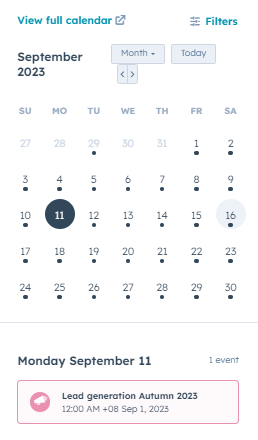
-
If you have a Marketing Hub Enterprise subscription, you can request or grant approvals from the collaboration sidebar. To manage your approvals, click the approvals approvals icon. Learn more about managing approvals in HubSpot.
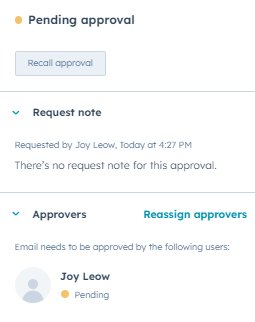
Landing Pages
Email
Forms
Workflows
Campaigns
Blog
Website Pages
Thank you for your feedback, it means a lot to us.
This form is used for documentation feedback only. Learn how to get help with HubSpot.