- Knowledge Base
- Marketing
- Marketing Email
- Require approvals to send marketing emails
Require approvals to send marketing emails
Last updated: November 14, 2025
Available with any of the following subscriptions, except where noted:
-
Marketing Hub Enterprise
To streamline coordination between marketing email designers and other users in your HubSpot account, you can turn on email approval requests, which will automatically notify stakeholders and prompt them to review the email before it can be sent.
Once turned on, approval will be required for all users except Super Admins in your HubSpot account. Super Admins can still optionally request approval from other users in your account.
Understand limitations and considerations
- When requesting an approval for a RSS or blog subscription email, the email only needs to be approved once. Any subsequent updates to the email can be published immediately without the need to regain approval.
- If you want to test out the email approval process without interrupting other users in your account from publishing emails normally, you can turn on email approvals in a standard sandbox account.
Turn on email approval requests
To turn on approval requests, a Super Admin in your account must do the following:
- In your HubSpot account, click the settings settings icon in the top navigation bar.
- In the left sidebar menu, navigate to Approvals.
- In the Marketing emails section, click Set up approvals.
- In the Choose who can skip approvals section, select an option for which users don't need approval to publish content:
- Only Super Admins can skip approvals: only users with Super Admin permissions can send marketing emails without requesting approval.
- Everyone can skip approvals: all users can send marketing emails without requesting approval.
- Only users I choose can skip approvals: specific users can send marketing emails without requesting approval. When you select this option, select the checkbox next to each user who can skip approvals. Super Admins cannot be selected, as they always have the ability to skip approvals.
- Click Next.
- Click Turn on approvals, then click Done.
Customize approval permissions
After you've turned on marketing approvals, all Super Admins in your account will automatically have permission to approve marketing emails by default. You can also grant permission to other users in your account to approve marketing emails, or allow certain users to skip the approval process.
- In your HubSpot account, click the settings settings icon in the top navigation bar.
- In the left sidebar menu, click Users and teams.
- Hover over a user, then click Edit permissions.
- In the left sidebar menu, click Marketing.
- Toggle the Marketing Access switch on.
- In the Approvals section, toggle the Approve marketing emails switch on.
- In the top right, click Save.
You can also add the Approve content permission to a permission set. Learn more about how to create and manage permission sets.
After you've turned marketing email approval on and configured who can grant approval, other users in your account can request approval for an email in the Review and send panel of the email editor. You can also request approval, view approval activity, or approve an email using the collaboration sidebar.
Request approval in the email editor
Once approvals are turned on in your account, users who don't have permission to skip the approval process can request approval in the email editor.
Request approval on desktop
- In your HubSpot account, navigate to Marketing > Email.
- Click the name of a drafted email, or click Create email to create a new email.
- When you're done designing your email, click Request approval in the top right of the email editor.

- In the dialog box, click the Approvers dropdown menu, then select the checkbox next to each user that you want to review and approve your email. You can select up to 10 users.
- In the Require approval from section, select an option:
- All approvers: all approvers selected in the previous step must each approve your email before it can be published.
- Just one approver: only one approver is required to approve your email before you can publish it.
- Enter an optional message that will be included in the approval request notification.
- Click Request approval.
Request approval on mobile
- Open the HubSpot app on your mobile device.
- Tap Menu, then tap Marketing emails in the left sidebar.
- Tap your drafted marketing email.
- In the top right, tap the three horizontal dots, then tap Request approval.
View approval status
After requesting an approval, you can review and manage an email's approval status from your collaboration sidebar. You can also use the collaboration sidebar to add comments to your email during the approval process. Learn more about using the collaboration sidebar.
- In your HubSpot account, navigate to Marketing > Email.
- Click the name of a drafted email, or click Create email in the top right.
- In the email editor, click View approval in the top right. If an approval has been requested, one of the following approval statuses will be displayed:
- Pending approval: the email is waiting on approval. Other users, including Super Admins, will not be able to publish and send the marketing email.
- Approved: the marketing email has been approved and can be sent.
- Approval recalled: the approval has been recalled by the user who initially requested the approval.
Recall an email approval
If you need to fully restart the approval process, you can recall an approval and request approval again after you've made your changes.
- In your HubSpot account, navigate to Marketing > Email.
- Click the name of a drafted email, or click Create email in the top right.
- In email editor, click View approval in the top right.
- In the right panel, click Recall approval.

- In the dialog box, enter a message to provide context on why you're recalling approval. This message will be included in the notification to all the original approvers.
- Click Recall approval.
Approve marketing emails or request changes
If you are a Super Admin or user with the Approve marketing emails permission, you can approve a marketing email or request changes from the user who requested the approval.
- In your HubSpot account, navigate to Marketing > Email.
- Click the name of a drafted email where approval has been requested.
- To approve the email:
- In the top right of the email editor, click Approve.
- In the dialog box, you can enter an optional message. This message will be displayed in the approval notification.
- Click Approve.
- To request changes to the email:
- In the top right of the email editor, click the dropdown menu next to the Approve button and select Request changes.
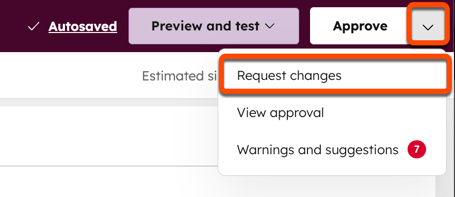
-
- In the collaboration sidebar, add a comment that details the changes you are requesting. You can also @mention the user who requested approval, which will notify them.