- Knowledge Base
- Marketing
- Campaigns
- Use campaign attribution reports
Use campaign attribution reports
Last updated: February 11, 2025
Available with any of the following subscriptions, except where noted:
-
Marketing Hub Professional, Enterprise
Use attribution reports in the campaigns tool to measure your campaign's effectiveness by contacts created, deals created, or revenue.
Learn more about how to analyze your campaign performance.
To view a campaign's attribution reports, begin by navigating to the campaign you want to view:
- In your HubSpot account, navigate to Marketing > Campaigns.
- Click the name of the campaign you want to view or edit.
- Click the Attribution tab.
- To select the type of attribution reports to display, click Contact create, Deal create, or Revenue.
- Contact create: the number of new contacts attributed to this campaign.
- Deal create (Marketing Hub Enterprise only): the number of new deals attributed to this campaign.
- Revenue (Marketing Hub Enterprise only): the amount of revenue attributed to this campaign.
- To filter the report date range, click the date picker and select a preset date range or enter a custom date range to set your own.
- To select one or more attribution models for your reports, click the Attribution model dropdown menu and select an attribution model. Learn more about the different attribution models available.
Please note: you may notice a discrepancy between the data in your attribution reports and other reports on your campaign Performance tab due to the data sources used. The data in attribution reports do not include data from static lists or workflows.

Manage attribution reports
To further customize an attribution report:
- Hover over the report you want to customize.
- In the top right, click Actions > Edit in builder. The report will open in the attribution report builder in a new tab or window.
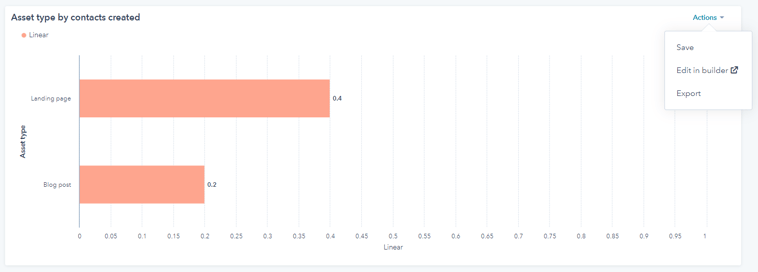
Save and export attribution reports
Save and add specific attribution reports to a dashboard to review your data in one view. You can also export selected attribution reports.- To save an attribution report:
- Hover over the report you want to save.
- In the top right of the report, click Actions > Save.
- In the right pane, configure the details of your report:
- Enter a report name.
- Select the radio button to confirm whether you'd like to add the report to a dashboard:
- Don't add to dashboard: HubSpot won't add the report to any of your dashboards, but will save the report to your report library so you can use it later.
- Add to existing dashboard: select an existing dashboard to add the report to.
- Add to new dashboard: create a new custom dashboard and add the social report to the new dashboard.
- Click next, then select a visibility option.
- Click Save or Save & add if you chose to add the report to a dashboard.
- To export an attribution report:
- In the top right of the report, click Actions > Export.
- In the dialog box, enter a Name for your report in the Name field, then click the File format dropdown menu to select the file format for the export.
- Click Export. Once the export is processed, you'll receive a download link through email and in your notification center.
campaign
Thank you for your feedback, it means a lot to us.
This form is used for documentation feedback only. Learn how to get help with HubSpot.