- Knowledge Base
- Content
- Design Manager
- Site Search | Frequently Asked Questions
Site Search | Frequently Asked Questions
Last updated: February 11, 2025
Available with any of the following subscriptions, except where noted:
You can use a search field on your site to pull a list of relevant content for your visitors on a search results page. Below find answers to frequently asked questions about the search field module and search results page.
How is the search results order determined?
The search results order is determined by a series of weighted comparisons of page content to the visitor's search term. Page content is separated out into comparison fields with varying weight based on where the content lives within the HTML of your pages. Comparison fields are grouped in order of weight:
- HTML title
- Meta description
- H1 HTML elements
- H2 HTML elements
- H3 HTML elements
- Other HTML elements
Please note that this list is subject to change.
How quickly should changes to existing pages and new pages show up in site search results?
While there is no exact timeline for when changes or new pages should show up in search results, they should show up relatively quickly. If changes to results do not appear within six hours, please reach out to HubSpot Support. If new pages do not show up within six hours, make sure the new page does not meet the criteria below.
Is site search predictive?
By default, the search field module will display a typeahead dropdown of likely and relevant search results as the visitor is typing. The visitor can either click through to these typeahead results, or enter their search term to be directed to the search results page for a full list of relevant results.
How can I see what is being searched on my site?
Currently, site search does not have search analytics. However, this functionality may be added in the future.
Will my search results page show up in search engines?
Search results pages are automatically blocked from search engines. This is because the content is dynamically generated, and it is best to have the individual pages indexed based on their content.
Why is a specific page not showing up in my search results?
There are a few reasons why a specific page wouldn't show up in your search results.
- If pages are blocked from being crawled by your robots.txt file, these pages will not be indexed for search results. You'll need to include HubSpotContentSearchBot as a user-agent in your robots.txt file to allow the search feature to crawl your pages.
- Any content brought into a page with Javascript will not be crawled by HubSpot’s indexing service.
- The search field only searches for pages that are hosted on the same subdomain as the search results page.
- By default, landing pages are not included in site search results to prevent interfering with the conversion flow. To include landing pages in your search results:
- Navigate to the page template that contains the Site Search Input module.
- Click the Site Search Input module.
- In the right sidebar, click to toggle the Landing pages switch on.
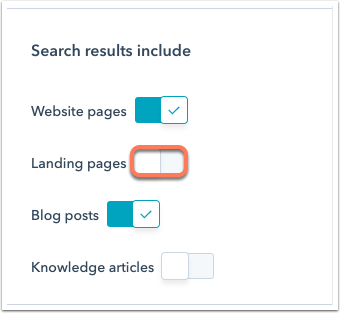
- In the upper right, click Publish changes.
Why are my search results not showing up?
There may be a few reasons why you're not seeing search results. You will need to ensure the search results module exists in the template you have selected as the Search results page template. Also, confirm that the pages you are expecting to show up in a search result are not being blocked from being crawled in your robots.txt file.
If your website is currently displaying on the 'hubspotpagebuilder' default domain it will not load a Site Search Results page. This can be resolved by hosting the content on a connected custom domain.
How do I set the path of my search results page?
To set the path of your search results page:
- In your HubSpot account, click the settings settings icon in the top navigation bar.
- In the left sidebar, navigate to Website > Pages.
- Click the System Pages tab.
- At the top of the page, click the domains dropdown menu and select the domain that you want to edit.
- Under Search results, edit the Search results page URL field, then click Save.
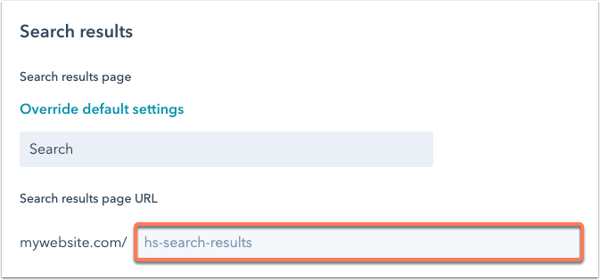
How do I create a new search results template?
You can learn how to create a new search results page system template in this article.
I created a new template, why is it not showing up in the search results page dropdown in Settings?
Only search results page system templates will show up in the Search results page dropdown in Settings.
What is the best way to preview my search template?
Before including the search field module on any live pages, you can include it on a test page or template to preview how this module will function, and how the search results page will function. Once you like how everything looks and works, include the search field module in your live templates.
Why isn't specific text or data being detected during search?
Sometimes certain data such as serial numbers, code samples, and more complex data may not be picked up by the text analyzer in site search. To make sure these types of text get indexed, wrap them in a tag using the following class:
hs-search-keyword
How can I boost some of my keywords on my page for site search?
You can boost some of the keywords on your page in your site search results by wrapping them in a tag using the following class:
hs-search-keyword