- Knowledge Base
- Reporting & Data
- Dashboards
- Embed external content on a dashboard
Embed external content on a dashboard
Last updated: November 19, 2025
Available with any of the following subscriptions, except where noted:
-
Marketing Hub Professional, Enterprise
-
Sales Hub Professional, Enterprise
-
Service Hub Professional, Enterprise
-
Data Hub Professional
-
Content Hub Professional, Enterprise
Embed external content on a HubSpot dashboard to display that content alongside your reports. For example, you can embed a Google Slides presentation or X feed.
Embedded content counts toward the limit of items you can have on one dashboard, but does not count toward your limit of custom reports. Learn more about these limits in HubSpot's Product & Services catalog.
To embed external content on a dashboard:
- In your HubSpot account, navigate to Reporting > Dashboards.
- In the upper left, use the dashboard dropdown menu to select the dashboard you want to add content to.
- In the upper right, click Add content, then select External content.

- In the dialog box, set up your external content:
- Select the content source that you want to embed content from. HubSpot provides a set of recommended sources, but you can select Other content if your content is not from one of those sources.
-
- In the Title field, enter a title for your content.
- In the URL or embed code field, enter the URL or embed code for the content you want to add. A preview of the content will appear. If your content doesn't appear as expected, check out the troubleshooting steps below.
Please note: when selecting Google Sheets as your data source, you can select a Cell range. To enable Cell range functionality, follow the instructions here.
- Click Add.
- To update external content, hover over the content card, and click theverticalMenuvtthree vertical dots icon. Then, select Edit. After making your changes, click Save.

Example: Embed Google Sheets in a HubSpot dashboard
You can embed a Google Sheet in a HubSpot dashboard and set up workflow actions to update the data in your dashboard.
In Google Sheets:
- Navigate to the spreadsheet you want to embed in a dashboard.
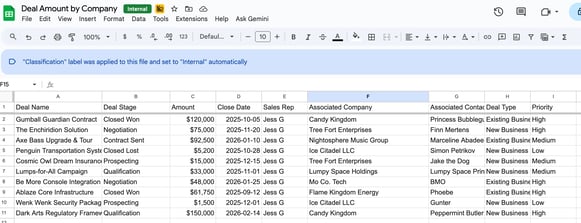
- To create a chart of the data that you want to embed, at the top, click Insert, then select Chart.
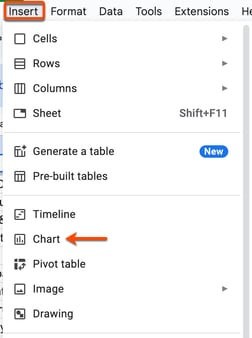
- The chart will appear on the spreadsheet. Learn more about customizing charts in Google Sheets.
- On the chart, click theverticalMenuvertical dots icon, then select Publish chart.
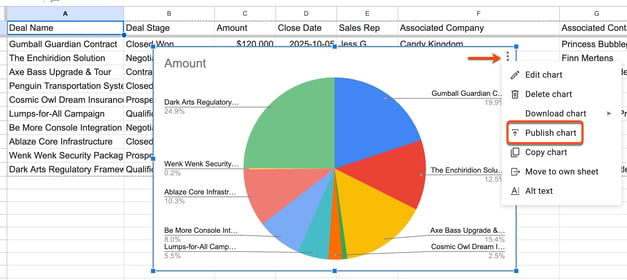
- In the dialog box, click the Embed tab, then copy the embed code. The content must be published in order to access the embed code.
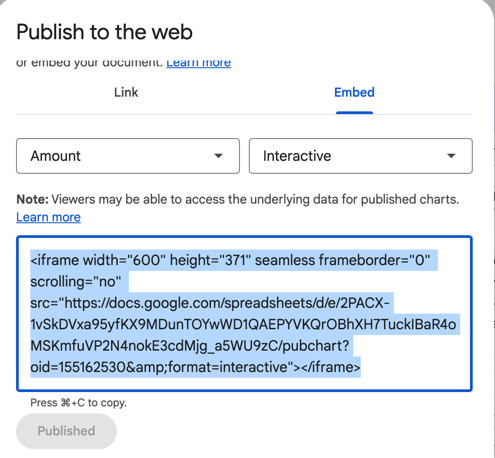
In your HubSpot account:
- In your HubSpot account, navigate to Reporting > Dashboards.
- At the top right, click Add content, then select External content.
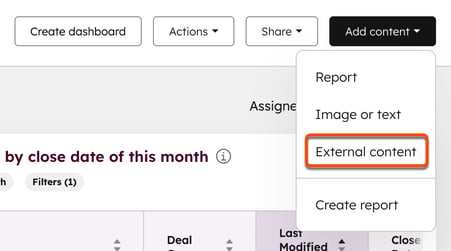
- In the dialog box, click Google Sheets.
- Type the title of the content.
- In the URL or embed code text field, paste the embed code you copied from your spreadsheet. A preview of your chart will appear in the dialog box.
- Click Add.
- The chart will now appear in your dashboard. Learn more about customizing your dashboard.
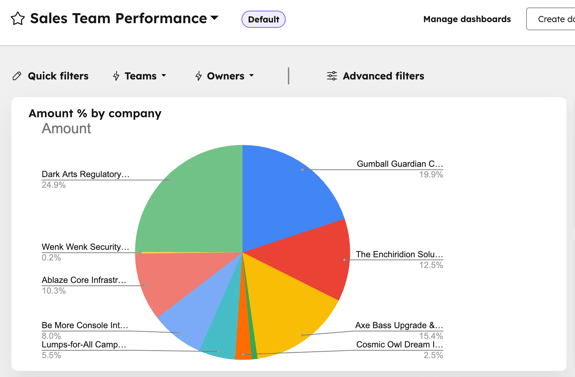
After you embed the chart in a dashboard, you can set up a workflow action to update the chart:
- In your HubSpot account, navigate to Automation > Workflows.
- Click Create workflow, then select From scratch.
- Set up your workflow enrollment trigger. In this example, the trigger would be Data Value > Record created.
- After finishing the workflow enrollment trigger, click Save and continue.
- In the Choose an action left side panel, scroll down to the Integrated apps section, then select Google Sheets.
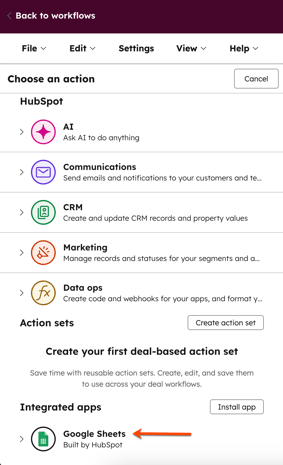
- Select Create Google Sheet row.
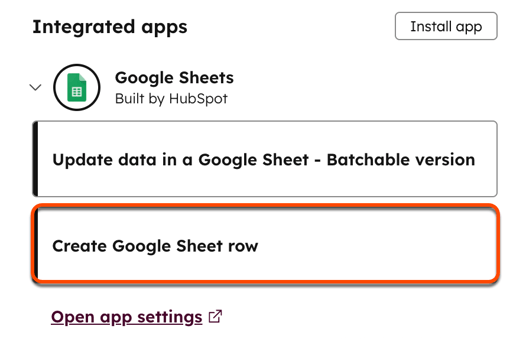
- From the dropdown menus, select the spreadsheet, sheet, and header you want synced to the spreadsheet.
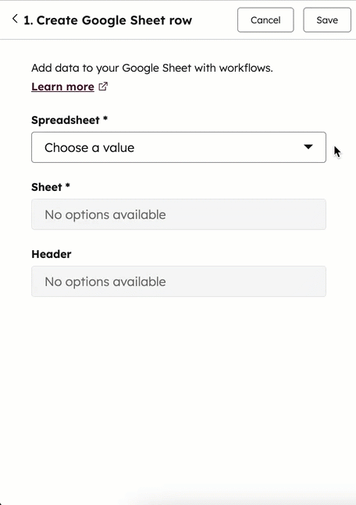
- Once completed, click Save.
- Click Review and publish.
- Learn how to turn on your workflow.
Troubleshoot embedded content
If your embedded content isn't appearing as expected, try the following troubleshooting steps:
- Ensure that the URL begins with http://, https://, or //.
- Check the access settings on the content you're trying to embed. You may need to publish it or otherwise make it available outside the source website. For example, you may need to make it public. Some content sources may require users to log in to view the content.
- Check to see if the content source offers an embed code or link specifically intended for sharing. It's recommended to consult the content source's documentation for further embedding or sharing requirements.