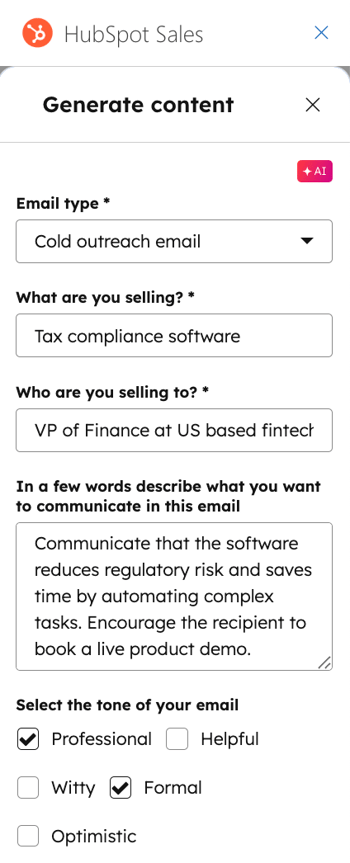- Knowledge Base
- Account & Setup
- Connected Email
- Generate sales emails in the HubSpot Sales Office 365 add-in using AI
Generate sales emails in the HubSpot Sales Office 365 add-in using AI
Last updated: October 22, 2025
Available with any of the following subscriptions, except where noted:
Use AI to generate sales emails using the HubSpot Sales Office 365 add-in, allowing your reps to scale their efforts to quickly compose sales introduction emails, cold outreach emails, and follow-up emails. With this feature, you can automate the tedious parts of writing emails while still providing personalized and high-quality information to engage with your leads.
Please note: Please avoid sharing any sensitive information in your enabled data inputs for AI features, including your prompts. Admins can configure generative AI features in account management settings. For information on how HubSpot AI uses your data to provide trustworthy AI, with you in control of your data, you can refer to our HubSpot AI Trust FAQs.
Understand AI-generated content best practices
- Proofread and edit your AI-generated content before publishing it.
- Edit AI-generated content to maintain your brand's voice and style.
- Balance the use of AI-generated content with content written by a human.
- While HubSpot has security measures in place, AI assistants may occasionally generate incorrect, biased, offensive, or misleading information. Verify the accuracy of the output's content, especially any statistics or facts.
- The large language model that powers AI assistants tends to produce inconsistent results in non-English languages. HubSpot is working on better supporting these languages in the coming months. For now, use extra care in checking non-English content for accuracy and clarity.
Generate a sales email using AI inputs
- Compose a new email in Outlook.
- Navigate to the HubSpot Sales add-in:
- Outlook for Windows or Mac (classic): in the main ribbon, click Sales Tools.
- Outlook for Windows or Mac (new): in the main ribbon, click the three horizontal dots and select HubSpot Sales.
- Outlook on the web: in the main ribbon, click Apps and select HubSpot Sales.
- In the task pane under Message tools, click Write an email for me.
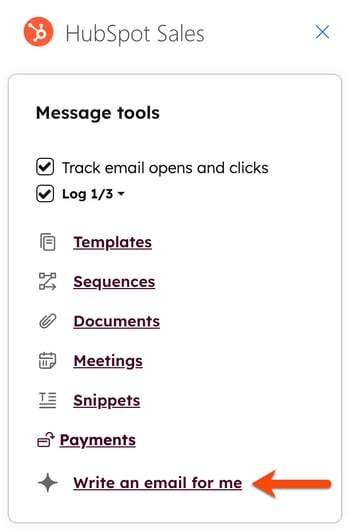
- To generate your email, enter the following information:
- Email type: select the email type that you'd like to generate, such as Introduction email, Cold outreach email, or Follow up email.
- What are you selling?: enter a description of your product or service.
- Who are you selling to?: enter a description of your customer.
- In a few words describe what you want to communicate in this email: enter a description that summarizes the content you want to include in the email.
- Select the tone of your email: select the checkboxes next to each tone you want to use in your email.
- At the bottom, click Generate.