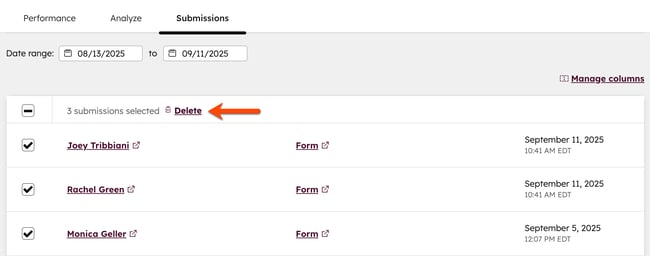- Knowledge Base
- Marketing
- Forms
- Delete form submissions
Delete form submissions
Last updated: September 19, 2025
Available with any of the following subscriptions, except where noted:
Delete unwanted form submissions from your form data such as test submissions or submissions from bad actors. Deleting unnecessary form submissions will help ensure your team has accurate and reliable data.
If you're managing spam form submissions, learn more about deleting spam form submissions.
Understand what happens when a form submission is deleted
Before you delete form submissions, learn what happens once a form submission is deleted.
- Deleting a form submission will permanently remove it from your account. This action cannot be undone and deleted form submissions cannot be restored.
- A deleted form submission will no longer show up in your analytics. All corresponding analytics and reporting data will be updated after deletion. For example, the number of form submissions or conversion rate for forms and reports, such as the contact journey report, will be updated. Learn more about analyzing your form submissions.
- When a form submission is deleted, records created from the form submissions will not be deleted. This includes properties populated from the form submission. However, the form submission will be deleted from the record's activity timeline.
- If a record has been enrolled in a workflow as a result of the form submission, deleting the submission will not unenroll the contact unless the option When a contact no longer meets the enrollment conditions, remove them from this workflow? has been set to Yes. Learn more about managing your workflow settings.
Delete form submissions
Permissions required Super Admin or Delete form submissions permissions are required to delete form submissions.
Delete form submissions individually or in bulk. Each user can delete a maximum of 200 form submissions within a rolling 24-hour period.
- In your HubSpot account, navigate to Marketing > Forms.
- Hover over the form and click Actions. Then, select View submissions.
- To delete an individual submission, hover over the submission and click Delete.
- In the dialog box, click Delete.
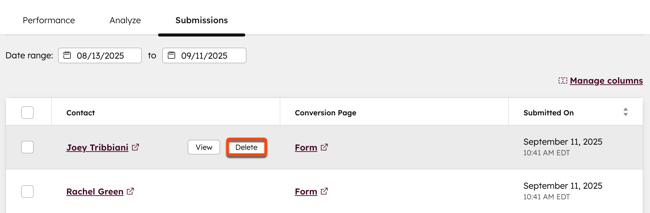
- To delete form submissions in bulk, select the checkboxes next to the form submissions you want to delete. You can select up to 10 form submissions for each bulk deletion.
- At the top of the table, click delDelete.
- In the dialog box, click Delete.