- Knowledge Base
- CRM
- Segments
- Use segments in the HubSpot mobile app
Use segments in the HubSpot mobile app
Last updated: October 8, 2025
Available with any of the following subscriptions, except where noted:
If you’re on a mobile device, you can view your segments (lists) in the HubSpot mobile app. You can access existing segment views and interact with the records included in each segment. For example, you're at an event without your computer and a coworker asks which segment to send a marketing email to. In this scenario, you can find and share the segment from your mobile device.
Please note: as of September 3, 2025, the lists tool has been renamed to segments. The new name is used in the desktop app, but will be rolled out to the HubSpot mobile app at a later time.
If you want to create or edit a segment, learn how to create and edit segments on desktop.
To view and use segments in the HubSpot mobile app:
-
Open the HubSpot app on your mobile device.
- Tap the Menu, then tap Lists in the left sidebar.
- You''ll be brought to the All lists view.
- To add segment views as tabs, tap Add Views. Select the checkboxes of views to add, then tap Done.
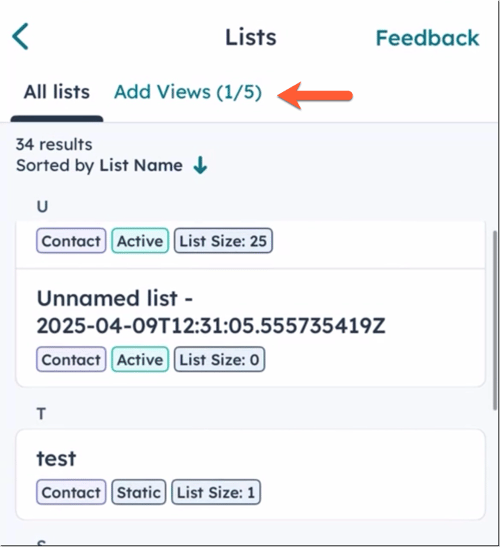
- Once added, to access a view, tap the view's tab.
- To change how the segments are sorted, tap Sorted by [property].
- Select a recommended sort property (e.g., AI generated segments, object segment size, segment type) or tap View all properties to select another property.
- Once selected, tap the sort property again to change the sort order (e.g., high to low).
- Tap Apply.
- To view a segments's records and details, tap the segment.
- To view the filters used in the segment, tap View Filters. Learn more about filter criteria.
- To view the segment's details, tap the About tab.
- To change how the records are sorted in the segment, tap Sorted by [property].
- Select a property to sort by.
- Tap the property again to change the order (e.g., oldest to newest).
- Tap Apply.
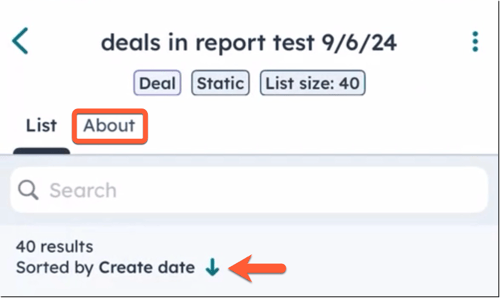
- To view more details about a record in the segment, tap the record. Learn more about viewing and editing records in the HubSpot mobile app.
- To share the segment, tap the three vertical dots icon in the top right, then tap Share List.
- To delete the segment, tap the three vertical docs icon in the top right, then tap Delete List. In the dialog box, tap OK to confirm.
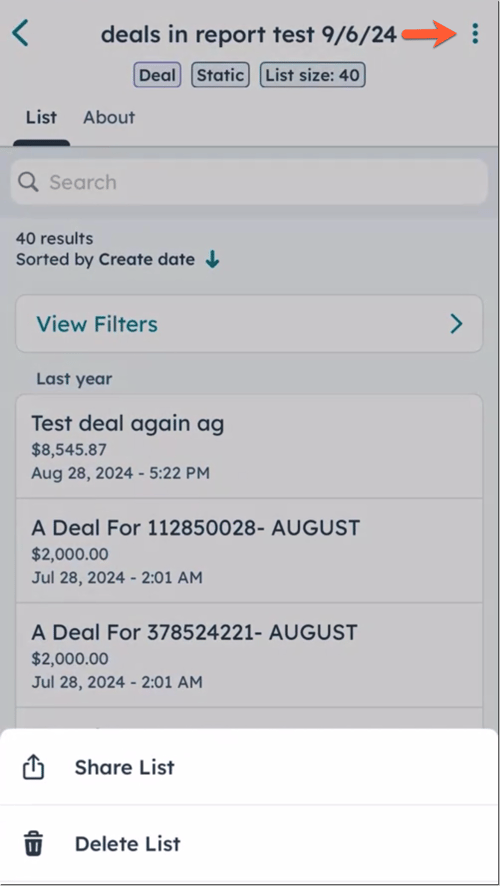
Learn more about creating segments.