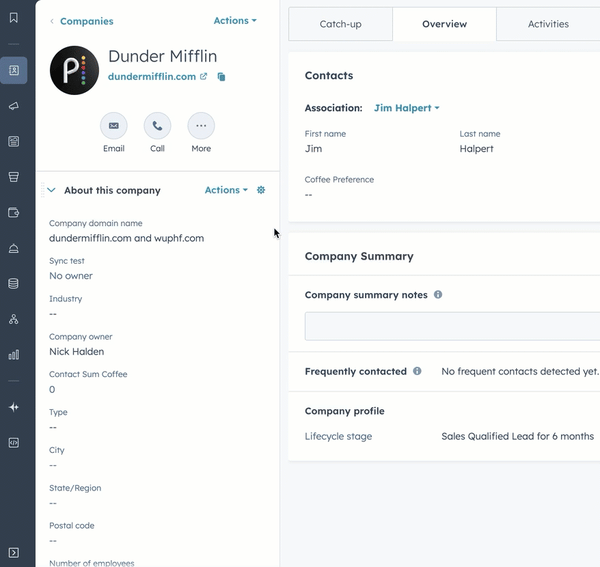- Knowledge Base
- CRM
- Records
- Manage the company domain name property on records
Manage the company domain name property on records
Last updated: July 31, 2025
Available with any of the following subscriptions, except where noted:
HubSpot uses the primary Company domain name property value to identify company records and to associate contacts and companies when automatic association is on. If you work with a company that has multiple domain names, you can add all of them as values within one company record.
When a company record has multiple domains, activities from associated contacts with all included domains appear in the same company record's timeline. For example, if a company record has both hubspot.com and inbound.org as their Company domain names, any logged emails from either email domain will be logged on the same company record. Also, contacts with any of those email domains will be associated with the same company record when automatic association is on.
You can also create parent-child company associations. However, parent-child company associations do not transfer or share data (e.g., activities) between the records.
Add company domain name values
You can add additional domain names individually on a company record in the CRM, and in bulk via import or the API. Learn more about how to add additional company domains via the API.
Please note: if you add an additional domain name to a company record, and a company record already exists with that domain name, this will not merge the records or pull the activities in both company records together. Additional company domain names only apply going forwards. Learn how to merge companies.
Add domain values individually
To add an additional domain name on a company record:
- In your HubSpot account, navigate to CRM > Companies.
- Click the name of the company record you want to add the additional domain name to.
- In the About this company left sidebar card, click the Company domain name value.
- Click + Add domain. In the field that appears, enter the additional domain value and click Apply. Your changes will be automatically saved.
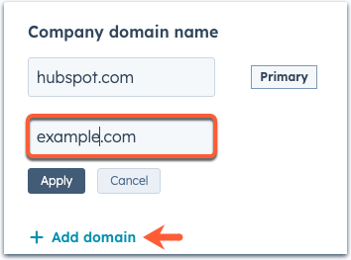
Once a company has multiple domain names, you can export your companies to view all of their domains.
Add domain values in bulk
You can also import companies to add multiple domain values. You cannot import to set a company's primary domain, but you can manually update the primary domain.
To import additional domains:
- Set up your import file. Include an Additional domains column containing the domains you want to add. If you're including multiple domain values for one company, separate them with semi-colons.
- Import your file.
- In the Map columns in your file to company properties screen, in the HubSpot property column, select Additional Domains.
- Complete the import.
- Once imported, when you view the company's record, the additional domain will be included in the Company domain name property.
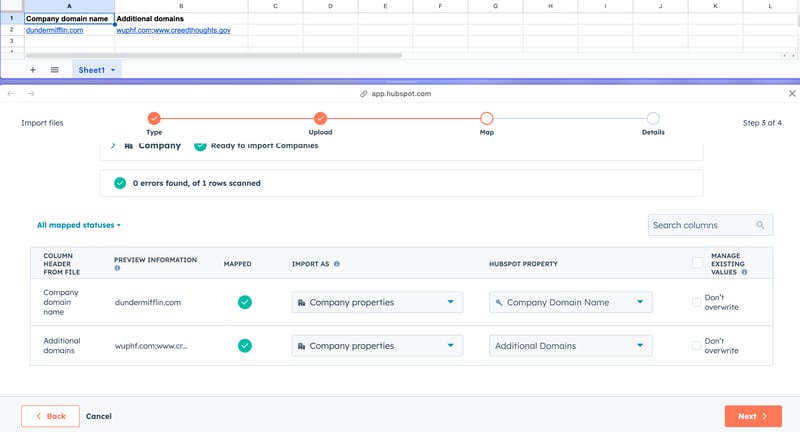
Remove or set a secondary domain as primary
If a company has multiple domain values, you can delete the secondary domains, or update a secondary domain to become the primary one. The primary domain value appears first on the record and is used to deduplicate company records.
To remove or set a domain as primary:
- In your HubSpot account, navigate to CRM > Companies.
- Click the name of the company record.
- In the About this company left sidebar card, click the Company domain name values.
- To remove a domain, click Actions, then select Delete next to the domain. Your changes will be automatically saved.
- To make a secondary domain primary, click Actions, then select Make primary next to the secondary domain. Your changes will be automatically saved.