- Knowledge Base
- Account & Setup
- Connected Email
- HubSpot Sales for Outlook install error: 'an application with the same identity is already installed'
HubSpot Sales for Outlook install error: 'an application with the same identity is already installed'
Last updated: February 11, 2025
Available with any of the following subscriptions, except where noted:
You may encounter the following error message when attempting to install the HubSpot Sales Outlook desktop add-in:
Unable to install this application because an application with the same identity is already installed.
To resolve this error:
- Uninstall the Outlook desktop add-in.
- Copy and paste %appdata%\Sidekick into the Start menu in Windows and press Enter.
- Delete all the contents in this folder.
- Navigate to the Registry Editor by typing regedit in the Start menu and pressing Enter.
- Click the > symbol next to HKEY_CURRENT_USER to expand the folder.
- Expand Software > Microsoft > Office > Outlook > Add-Ins.
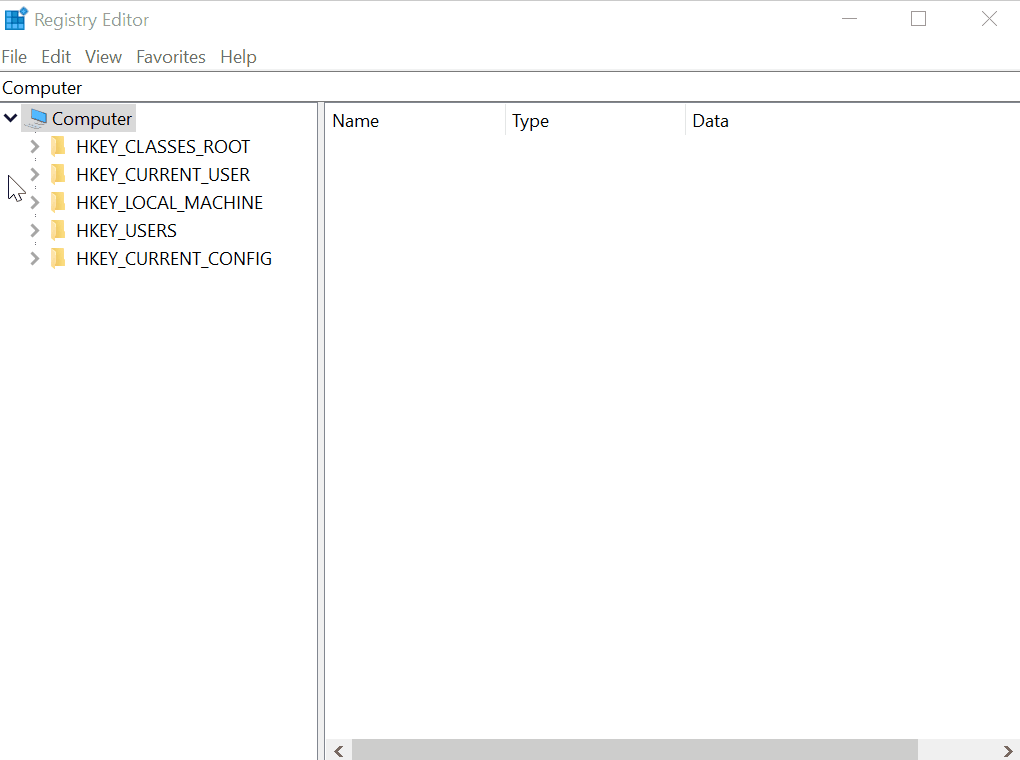
- Right-click the Sidekick folder and select Delete.

- Collapse Add-Ins > Outlook > Office so you're back in the Microsoft folder.
- Expand VSTA > Solutions.
- Under Solutions, you'll see one or several folders. Click one to view a list of files in the right-hand pane of the window.
- Go through each folder under Solutions and find one in which the value in the Data column for the ProductName file is HubSpot Sales for Outlook.
- Delete the entire folder that contains the HubSpot Sales for Outlook ProductName file.
- Attempt to install the HubSpot Sales Outlook desktop add-in again.
Connected Email
Thank you for your feedback, it means a lot to us.
This form is used for documentation feedback only. Learn how to get help with HubSpot.