- Knowledge Base
- Marketing
- Social
- Boost your Facebook social posts in HubSpot
Boost your Facebook social posts in HubSpot
Last updated: September 26, 2025
Available with any of the following subscriptions, except where noted:
-
Marketing Hub Professional, Enterprise
Create an ad from a published Facebook post in the social tool. You can promote, or "boost," the post to reach your followers or another audience. The boosted post will create a Page Post Engagement ad in Facebook.
Before you get started
Before you can create an ad from your Facebook post, please note the following:
- To create an ad from a Facebook post, you must first connect a Facebook Ads account to the ads tool.
- The user who creates the ad must be the same user who connected the Facebook Ads account to HubSpot.
- The user must also be an admin for the Facebook page associated with the post.
Create an ad from your Facebook post
- In your HubSpot account, navigate to Marketing > Social.
- Hover over a published post you want to promote and click Actions. Then, select Create ad.
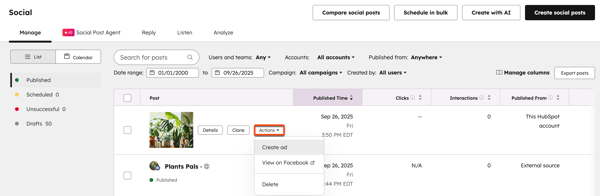
- In the right panel, set up your ad:
- Ad account: select the ad account you want to publish and track the ad with.
- Special ad category: if your ad is related to a special ad category, select Housing, Employment, or Credit. If not, you can select None.
- Targeting: set up targeting options for your ad. Learn more about setting up targeting options in Facebook ads.
- Location: enter a specific state, city, or country where users that you'd like to target live or have recently visited.
- Age range: select the age range of the users that you'd like to target.
- Have any of the following: add an ad audience or target users who have interacted in any of the following ways:
- People who have engaged with your connected Facebook page.
- People similar to the people who have engaged with your connected Facebook page.
- All website traffic.
- Budget: click the dropdown menu and select whether your budget is for Daily or the Total amount for the ad. Then, enter the amount.
- Schedule: click the dropdown menus to set the duration of your ad.
- At the bottom, click Create ad.
Review your ad campaign
A Facebook post engagement ad will be created and you'll see a banner alert in the social tool with a link to the ad campaign. To access the ad campaign from the social tool:
- In your HubSpot account, navigate to Marketing > Social.
- On the Manage tab, click on the published post.
- In the right panel, click on the ad campaign.
- To toggle the campaign on or off, navigate to your ads tool. You cannot edit the campaign in HubSpot after it has been created, but you can edit the campaign in Facebook.

Social
Thank you for your feedback, it means a lot to us.
This form is used for documentation feedback only. Learn how to get help with HubSpot.