- Knowledge Base
- Content
- Website & Landing Pages
- Use common modules
Use common modules
Last updated: February 11, 2025
Available with any of the following subscriptions, except where noted:
Common modules are modules frequently used in the content editor. You can add common modules to posts and pages created with most theme templates or coded templates that include drag and drop areas.
Add a common module to a page or post
-
Navigate to your content:
- Website Pages: In your HubSpot account, navigate to Content > Website Pages.
- Landing Pages: In your HubSpot account, navigate to Content > Landing Pages.
- Blog: In your HubSpot account, navigate to Content > Blog.
- Click the name of your content.
- In the content editor, click the add Add icon in the left sidebar.
- Click to expand a module category, then click a module and drag it into position on the page.
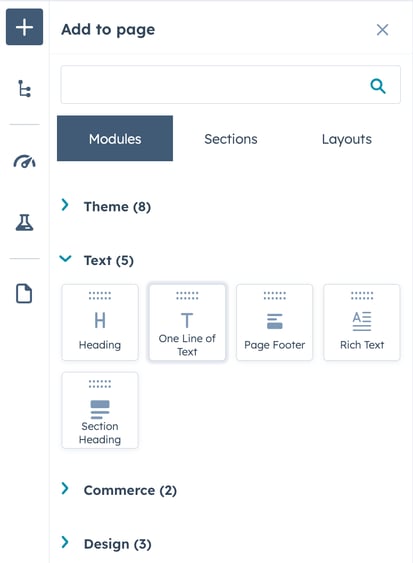
-
To take your changes live, click Publish or Update in the top right.
Overview of common modules
Rich text
A rich text module is a flexible container that supports multiple content types, including text, links, images, video, embed code, and tables. Learn more about editing rich text modules.
Image
An image module is a container for a single image. Upload an image into the files tool, or add an image directly within the content editor. Learn more about editing image modules.
Header
A header module is a block of text designed to label a section of a page. Search engines scan header tags to understand the structure of your page content.
Call-to-action
A call-to-action is a button that routes visitors to a downloadable asset or a page on your site. You can create a new CTA or select an existing CTA.
Form
A form module can be used to display any HubSpot form. You can create a new form or select an existing form.
Gallery
An image gallery module contains a dynamic carousel of images, including descriptions and links. Learn more about working with image gallery modules.
Button
A button module is a container for a clickable element on a page. You can customize a button's text, colors, and styles.
Divider
A divider is a horizontal line that separates different sections of a page. You can customize the color, style, and padding of a divider.
Follow Me
A follow me module can display icons linking to social media or other external pages. You can select default icons for common social networks or upload a custom icon to link to a different page.
Video
With the video module, you can insert a HubSpot video from the files tool or embed an external video using its URL.
Meetings
A meetings module allows you to add the meetings widget directly to a page. Learn more about setting up a meetings link in HubSpot.
Payments
A payments module allows you to add a checkout button to your pages that then takes visitors to another page where they can enter their payment information.