- Knowledge Base
- Content
- Website & Landing Pages
- Manage settings for private content
Manage settings for private content
Last updated: February 11, 2025
Available with any of the following subscriptions, except where noted:
-
Service Hub Professional, Enterprise
-
Content Hub Professional, Enterprise
With memberships, you can manage which visitors can access your private blog, page, knowledge base, and customer portal content. Learn more about setting up memberships and troubleshooting private content.
In your private content settings, you can customize the templates used for private content emails and pages. You can also set up idle session timeouts to log contacts out of private content after a certain period of time.
Edit general settings for private content
- In your HubSpot account, click the settings settings icon in the top navigation bar.
- In the left sidebar menu, navigate to Content > Private Content.
- Click the Choose a domain to edit dropdown menu and select the domain your private content is hosted on.
- In the Contact Information section, enter a company name. This will appear on registration page templates.
- In the Website admin text field, enter the email address of the user that visitors will contact if they have trouble logging in, logging out, or registering. If this field is left blank, the email address of an active super admin in the account will be used.
- To allow contacts to register for private content themselves, select the Allow self-registration checkbox in the Single sign-on (SSO) section. You may be prompted to set the language and wording of a Consent to process data field.
- To show contacts an option to send themselves an email link instead of using a password, select the Turn on password-less authentication checkbox in the Password-less authentication section. The link in this email will expire after fifteen minutes.
Set up idle session timeouts
For enhanced security, you can automatically log out users who access your private content or customer portal after 20 minutes, 40 minutes, 60 minutes, or 24 hours of inactivity. HubSpot users must have the Website settings permission to turn on idle session timeouts.
- In your HubSpot account, click the settings settings icon in the top navigation bar.
- In the left sidebar menu, navigate to Content > Private Content.
- Click the Choose a domain to edit dropdown menu and select a domain. The idle session timeout setting must be set individually for each connected domain.
- In the Idle session timeout section, select the Automatically sign out inactive users checkbox.
- Click the Sign out users after dropdown menu and select a time period.
- In the bottom left, click Save.
Customize private content emails
By default, your private content will have simple emails with the company name and logo set on the Basics tab of your private content settings. You can also create custom emails:
- In your HubSpot account, click the settings settings icon in the top navigation bar.
- In the left sidebar menu, navigate to Content > Private Content.
- Click the Choose a domain to edit dropdown menu and select a domain.
- Click the Emails tab.
- Registration invitation email: the email sent to visitors who have been invited to access private content.
- Password confirmation email: the email sent to visitors to confirm their new password was saved during registration or a password was reset.
- Password reset email: the email sent to visitors when they reset their passwords.
- Password-less authentication email: the email sent to users who use password-less authentication to log in.
- Self-registration confirmation email: the email sent to users who who need to verify their email address during self-registration.You can edit the templates for the following emails.
- Under the email you want to customize, click the Actions dropdown menu, then select Create.
- Create a new email with the email editor.
- After you've published your email, return to your private content settings.
- Click a dropdown menu and select your new email.
Set up follow-up emails
For contacts who don't complete their private content registration, you can set up automated follow-up emails to remind them.
- In your HubSpot account, click the settings settings icon in the top navigation bar.
- In the left sidebar menu, navigate to Content > Private Content.
- Click the Choose a domain to edit dropdown menu and select a domain.
- Click the Emails tab.
- In the Follow-up Emails section, select the Follow up with contacts who have not received registration checkbox.
- Click the Maximum number of registration follow-up emails dropdown menu and select 1, 2, or 3.
- For each follow-up email, click the Follow up #[1/2/3] timing dropdown menu and select a time frame between the follow-up email and the previous event (either the contact's registration or the previous follow-up email).
- To create a custom registration follow-up email:
- Click the Actions dropdown menu under the registration follow-up email, then select Create.
- Create a new email with the email editor.
- After you've published your email, return to your private content settings.
- Click the Registration follow-up menu dropdown menu and select the new email.

- If registration emails have already been sent to certain contacts in the last 90 days, but they haven't finished registering, you'll be prompted to confirm whether to enroll these contacts for a follow-up email in the Review before you save section:
- No, only enroll contacts who meet the follow-up criteria after saving these settings: only new contacts who haven't yet received a registration email will be sent a follow-up email.
- Yes, enroll existing contacts as well: existing contacts who have already received a registration email and new contacts will receive a follow-up email.
- Click Save.
After you've turned on follow-up registration emails, a default registration email will be sent automatically to contacts who fail to register within the timing periods you configured.
You can find the date and time a contact was enrolled in automated follow-up registration emails in the Time enrolled in registration follow up emails property.
Customize membership registration page templates
All accounts include simple templates for membership registration pages. To customize these page templates, developers will need to create a new HTML/HubL template in the design manager.
Developers can also allow visitors to log in using their social media credentials. Learn more in HubSpot’s developer documentation.
Please note: developers must select the corresponding template type when creating the new HTML/HubL template in the design manager for the template to appear in your private content settings.
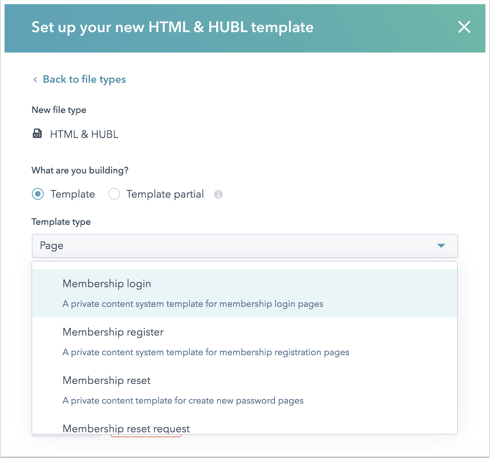
To select a new custom HTML template for your private content pages:
- In your HubSpot account, click the settings settings icon in the top navigation bar.
- In the left sidebar menu, navigate to Content > Private Content.
- Click the Choose a domain to edit dropdown menu and select a domain.
- Navigate to the Pages tab.
- You can use the dropdown menus to select a custom HTML template for the following page types:
- Registration page: the page where invited contacts can sign up to access private content.
- Access denied page: the page that visitors will see instead if they haven't been given access to private content.
- Sign in page: the page where visitors sign in to access private content.
- Sign out page: the page visitors see after they sign out.
- Request password reset page: the page a visitor will see when they request a password reset.
- Create new password page: the page where visitors will create a new password.
- Password-less authentication confirmation page: the page users see after requesting a password-less authentication code.
- Self-registration verification page: the page asking users to check for a self-verification email.
- Self-registration confirmation page: the page users see after verifying their email address.

- In the Destinations section, you can direct contacts to a specific page on your site after they complete specific actions:
- After someone registers: the page where visitors will be redirected after they register.
- After someone signs in: the page visitors will view if they log in, but haven't clicked a link for a specific private page. If the visitor is signing in to view a specific password-protected page, they'll be directed to that private page instead.
- After someone signs out the page where visitors will be redirected after they sign out. If you don't select a page from your website, contacts will see a simple default page that tells them they're signed out.
